Blogs >> Technology >>
How to enjoy AVI file on Mac with AVI converter for Mac
What is AVI?
AVI, which stands for Audio Video Interleave, is a Container format used by Microsoft's Video for Windows multimedia framework. Since it was developed for Windows 3.1 in 1992 it lacks some features found in newer containers like MPEG or MP4, but is still widely used by consumers and even supported by some standalone DVD players. Although still supported in Windows, and suitable for certain formats like DV, it's not a good general purpose container, and even Microsoft uses other containers for their own video formats.
It's commom to download AVI videos from the internet, shoot videos in AVI with your camera (including BlackBerry phone camera)…It’s very easy to play AVI files in Windows,but on mac play the AVI files become a probelm for many of us.
We are only allowed to play media files in MP4, MOV, M4V, MP3, AAC, etc. on mac.Here I will share two methed with you.
First You can use VLC player for Mac which is a free and open source cross-platform multimedia player and framework that plays most multimedia files including AVI files. The Mac media player can be downloaded here: http://www.videolan.org/vlc/download-macosx.html.
Second convert your AVI files to be accessible on Mac just like those MOV/MP4 files or other Mac compatible files do, here we need a third party software iCoolsoft AVI Converter for Mac - a professional video solution tool which enables you to convert video and audio among almost all media formats including AVI.
iCoolsoft AVI Converter for Mac also helps you convert other video/audio files to AVI and edit videos as you like. You are allowed to trim, crop, merge videos, adjust effect, and add watermark to create personalized videos.
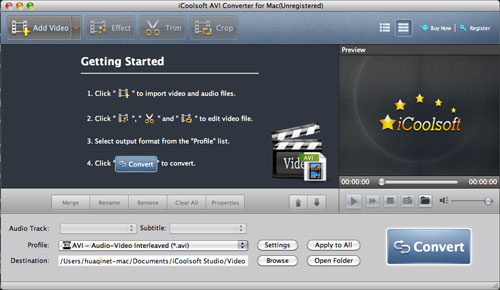
Key Features of AVI Converter Mac
Finish all video format conversions on Mac
This iCoolsoft AVI Converter for Mac supports all types of AVI videos (Audio Video Interleave AVI, H.264 AVI, DivX AVI, Xvid AVI, etc.) and other video/audio formats like AVI, WMV, ASF, RM, RMVB, MOV, MPG, MPEG, MP4, 3GP, FLV, SWF, DivX, Xvid, MKV, VOB, DAT, MP3, WMA, WAV, M4A, AAC, AC3, FLAC, OGG, etc.
Support most portable players
This Mac AVI converter enables you to convert AVI and other videos to various portable players like iPod, iPhone, PSP, Zune, Archos, iRiver, Creative Zen, mobile phones and other devices.
Flexible video encoding settings
All video/audio encoding settings are allowed to adjust, such as Video Encoder, Resolution, Frame Rate, Video Bitrate, Audio Encoder, Sample Rate, Channels, Audio Bitrate, etc. You can customize the output image and sound quality as required.
Powerful video editing functions
This AVI Converter for Mac software can help you edit all videos on Mac OS X. It enables you to trim video length, merge selected videos, crop video screen area, adjust effect, add text/image watermark, and so on.
More features
Choose Audio Track and Subtitle from source video, preview video and take snapshot, compare the original video and output effect, and more thoughtful features.
iCoolsoft Studio has released its newest version of Total Video Converter. Compare to the older version(3.0.16), the new version(5.0.8) applied with new interface and could be switched into the full screen mode, so you can check every details of your video conversion and editing.
Key Features of the new version AVI Converter for Mac OS X 5.0.8
1.More user-friendly graphical interface
2.Support 5.1 surround sound
3.Improve the "Merge" feature
4.Support DE, CUE and WebM file
5.Support outputting video without audio track
6.Support adjusting output file volume
7.Renew the output profile
8.Support adjusting output video aspect ratio 5.0.6
At the following is a detailed guide telling you how to convert AVI files to MPEG format on Mac.
First of all, free download iCoolsoft AVI Converter for Mac. Install and launch it.
Secondly, click "Add Video" button to add the AVI file.
Thirdly, you can click button "Effect", "Trim", or "Crop" to adjust effect, trim clips, crop displaying area, and add text/picture watermark.
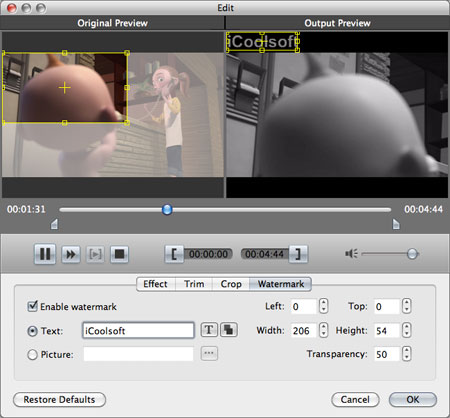
Fourthly, set output format as MPEG format.
Tip: You can select Audio Track or Subtitle, and set output parameters, including Resolution, Frame Rate, Video Bitrate, Sample, Channels, and Audio Bitrate.
Lastly, set the destination and click button "Convert" to start the conversion.
That's all the steps needed to convert AVI files to MPEG format on Mac with iCoolsoft AVI Converter for Mac. The conversion speed of this software is very fast. So you just have to wait for a while until the conversion is don
AVI, which stands for Audio Video Interleave, is a Container format used by Microsoft's Video for Windows multimedia framework. Since it was developed for Windows 3.1 in 1992 it lacks some features found in newer containers like MPEG or MP4, but is still widely used by consumers and even supported by some standalone DVD players. Although still supported in Windows, and suitable for certain formats like DV, it's not a good general purpose container, and even Microsoft uses other containers for their own video formats.
It's commom to download AVI videos from the internet, shoot videos in AVI with your camera (including BlackBerry phone camera)…It’s very easy to play AVI files in Windows,but on mac play the AVI files become a probelm for many of us.
We are only allowed to play media files in MP4, MOV, M4V, MP3, AAC, etc. on mac.Here I will share two methed with you.
First You can use VLC player for Mac which is a free and open source cross-platform multimedia player and framework that plays most multimedia files including AVI files. The Mac media player can be downloaded here: http://www.videolan.org/vlc/download-macosx.html.
Second convert your AVI files to be accessible on Mac just like those MOV/MP4 files or other Mac compatible files do, here we need a third party software iCoolsoft AVI Converter for Mac - a professional video solution tool which enables you to convert video and audio among almost all media formats including AVI.
iCoolsoft AVI Converter for Mac also helps you convert other video/audio files to AVI and edit videos as you like. You are allowed to trim, crop, merge videos, adjust effect, and add watermark to create personalized videos.
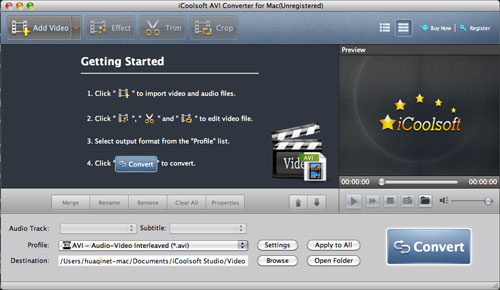
Key Features of AVI Converter Mac
Finish all video format conversions on Mac
This iCoolsoft AVI Converter for Mac supports all types of AVI videos (Audio Video Interleave AVI, H.264 AVI, DivX AVI, Xvid AVI, etc.) and other video/audio formats like AVI, WMV, ASF, RM, RMVB, MOV, MPG, MPEG, MP4, 3GP, FLV, SWF, DivX, Xvid, MKV, VOB, DAT, MP3, WMA, WAV, M4A, AAC, AC3, FLAC, OGG, etc.
Support most portable players
This Mac AVI converter enables you to convert AVI and other videos to various portable players like iPod, iPhone, PSP, Zune, Archos, iRiver, Creative Zen, mobile phones and other devices.
Flexible video encoding settings
All video/audio encoding settings are allowed to adjust, such as Video Encoder, Resolution, Frame Rate, Video Bitrate, Audio Encoder, Sample Rate, Channels, Audio Bitrate, etc. You can customize the output image and sound quality as required.
Powerful video editing functions
This AVI Converter for Mac software can help you edit all videos on Mac OS X. It enables you to trim video length, merge selected videos, crop video screen area, adjust effect, add text/image watermark, and so on.
More features
Choose Audio Track and Subtitle from source video, preview video and take snapshot, compare the original video and output effect, and more thoughtful features.
iCoolsoft Studio has released its newest version of Total Video Converter. Compare to the older version(3.0.16), the new version(5.0.8) applied with new interface and could be switched into the full screen mode, so you can check every details of your video conversion and editing.
Key Features of the new version AVI Converter for Mac OS X 5.0.8
1.More user-friendly graphical interface
2.Support 5.1 surround sound
3.Improve the "Merge" feature
4.Support DE, CUE and WebM file
5.Support outputting video without audio track
6.Support adjusting output file volume
7.Renew the output profile
8.Support adjusting output video aspect ratio 5.0.6
At the following is a detailed guide telling you how to convert AVI files to MPEG format on Mac.
First of all, free download iCoolsoft AVI Converter for Mac. Install and launch it.
Secondly, click "Add Video" button to add the AVI file.
Thirdly, you can click button "Effect", "Trim", or "Crop" to adjust effect, trim clips, crop displaying area, and add text/picture watermark.
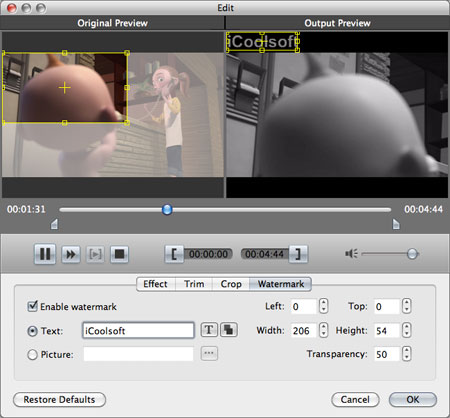
Fourthly, set output format as MPEG format.
Tip: You can select Audio Track or Subtitle, and set output parameters, including Resolution, Frame Rate, Video Bitrate, Sample, Channels, and Audio Bitrate.
Lastly, set the destination and click button "Convert" to start the conversion.
That's all the steps needed to convert AVI files to MPEG format on Mac with iCoolsoft AVI Converter for Mac. The conversion speed of this software is very fast. So you just have to wait for a while until the conversion is don
|
|
