Blogs >> Technology >>
MTS to FCP-Transcode MTS to ProRes for FCP Editing on Mac
Log and Transfer MTS to FCP? Convert MTS to Apple ProRes
ProRes 422 is a standard-definition and high-definition lossy video compression format developed by Apple Inc. for use in post production. It was introduced in 2007 with Final Cut Studio 2 and is comparable to Avid’s DNxHD codec which has the same purpose and uses similar bit rates. Both are DCT based intra-frame-only codecs, and are therefore simpler to decode than distribution oriented formats like H.264.
How to Import and Edit MTS to Final Cut Pro on Mac?
Recommend you Pavtube AVCHD Convert for Mac. With this AVCHD camcorder MTS files Converter, you can transfer MTS files to Apple ProRes422,4444 for FCP, AIC(Apple Intermediate Codec) for Final Cut Express, QuickTime Movie format like DVCPRO HD, DV-PAL, DV/DVCPRO-NTSC, DVCPRO-PAL, DVCPRO50-PAL,DVCPRO50-NTSC, Avid DN*HD format for editing smoothly and other popular format like mov,mp4 ect.
Step 1. Install and run Pavtube AVCHD Converter for Mac and Log MTS files to this mts converter.
Click on "Add" to import source files, browse to the drive and click "Choose". You do not have to open the any of the folders. In preview window you could view the video and take snapshots. When the box of Merge into one is checked, all selected videos will be combined together as one output file after conversion.
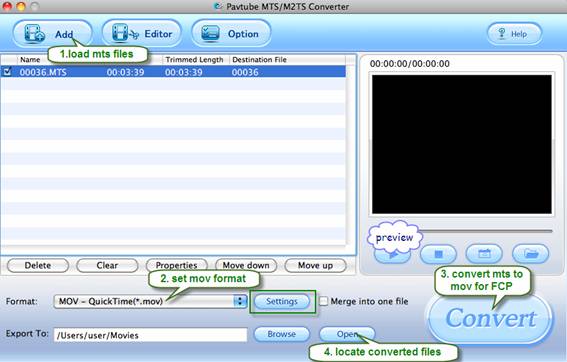
You can click "Edit" button to perform edit functions such as crop, trim, flip, effect, watermark and audio replace. To eliminate interlacing effect, simply check Deinterlacing box under Effect tab.
Step 2: Set Apple ProRes 422 Codec as output format.
Click on "Format" bar when you’d like to specify an output format. Apple ProRes422 can be found in.
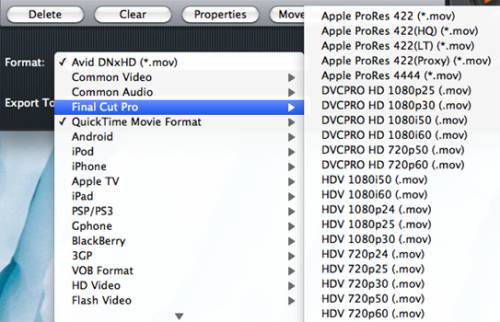
Click "Settings", if you want to further customize video and audio parameters such as video codec, audio codec, frame rate, bit rate, video size, audio channels etc. Do not forget to click on "OK" to confirm your settings. In Export box you could specify destination for the converted file.
Step 3: Start converting MTS to Apple ProRes 422 for FCP.
Click on "Convert" button to start Convert MTS to Apple ProRes.
After conversion, you can click the "Open" button to locate converted files and Log and Transfer ProRes 422 video to FCP, Final Cut Studio.
PS: While Final Cut does not edit AVCHD natively, it is still a simple procedure to utilize the AVCHD footage. In Final Cut you would open your log and transfer window and import the footage as ProRes 422 which, while it creates larger files, is a great codec to edit with and I do so with most everything.I suggest you purchsed Pavtube AVCHD Convert for Mac, because compressor is very slow and Final Cut handle AVCHD files when it finds them in their original file structure (either by connecting the camcorder or using a memory card reader), not isolated .mts files.You don’t need the biggest and best Mac Pro and just either Final Cut Studio 2 or 3 will do just fine. I would suggest having a minimum of 4 gigs of ram which is the most FCP can utilize anyway at this point.
ProRes 422 is a standard-definition and high-definition lossy video compression format developed by Apple Inc. for use in post production. It was introduced in 2007 with Final Cut Studio 2 and is comparable to Avid’s DNxHD codec which has the same purpose and uses similar bit rates. Both are DCT based intra-frame-only codecs, and are therefore simpler to decode than distribution oriented formats like H.264.
How to Import and Edit MTS to Final Cut Pro on Mac?
Recommend you Pavtube AVCHD Convert for Mac. With this AVCHD camcorder MTS files Converter, you can transfer MTS files to Apple ProRes422,4444 for FCP, AIC(Apple Intermediate Codec) for Final Cut Express, QuickTime Movie format like DVCPRO HD, DV-PAL, DV/DVCPRO-NTSC, DVCPRO-PAL, DVCPRO50-PAL,DVCPRO50-NTSC, Avid DN*HD format for editing smoothly and other popular format like mov,mp4 ect.
Step 1. Install and run Pavtube AVCHD Converter for Mac and Log MTS files to this mts converter.
Click on "Add" to import source files, browse to the drive and click "Choose". You do not have to open the any of the folders. In preview window you could view the video and take snapshots. When the box of Merge into one is checked, all selected videos will be combined together as one output file after conversion.
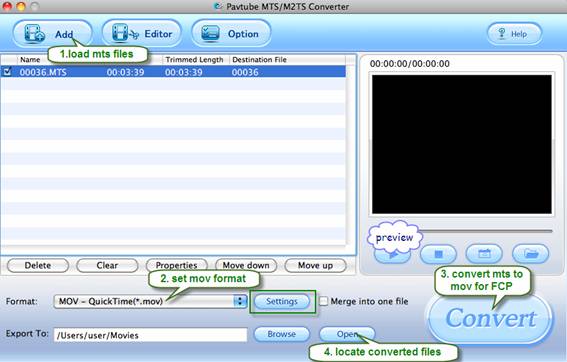
You can click "Edit" button to perform edit functions such as crop, trim, flip, effect, watermark and audio replace. To eliminate interlacing effect, simply check Deinterlacing box under Effect tab.
Step 2: Set Apple ProRes 422 Codec as output format.
Click on "Format" bar when you’d like to specify an output format. Apple ProRes422 can be found in.
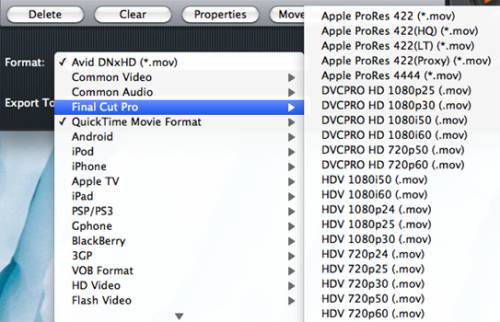
Click "Settings", if you want to further customize video and audio parameters such as video codec, audio codec, frame rate, bit rate, video size, audio channels etc. Do not forget to click on "OK" to confirm your settings. In Export box you could specify destination for the converted file.
Step 3: Start converting MTS to Apple ProRes 422 for FCP.
Click on "Convert" button to start Convert MTS to Apple ProRes.
After conversion, you can click the "Open" button to locate converted files and Log and Transfer ProRes 422 video to FCP, Final Cut Studio.
PS: While Final Cut does not edit AVCHD natively, it is still a simple procedure to utilize the AVCHD footage. In Final Cut you would open your log and transfer window and import the footage as ProRes 422 which, while it creates larger files, is a great codec to edit with and I do so with most everything.I suggest you purchsed Pavtube AVCHD Convert for Mac, because compressor is very slow and Final Cut handle AVCHD files when it finds them in their original file structure (either by connecting the camcorder or using a memory card reader), not isolated .mts files.You don’t need the biggest and best Mac Pro and just either Final Cut Studio 2 or 3 will do just fine. I would suggest having a minimum of 4 gigs of ram which is the most FCP can utilize anyway at this point.
|
|
