Blogs >> Technology >>
Convert/transcode Sony Alpha DSLR AVCHD 1080P MTS video to FCP/iMovie

Sony Alpha, the light, compact and superbly styled digital single-lens reflex cameras, firstly introduced on 5 June 2006, utilizes and expands upon Konica Minolta.
Sony Alpha DSLR cameras impresses people with many amazing features, including the Quick AF Live View, lightening-fast BIONZ image processing engine, and Anti-shake Correction, etc. Among them, the most attractive feature is the capability of recording at Full HD 1080p AVCHD. Many Sony Alpha DSLR users have exactly taken this point into their consideration and then made their decision to take the Sony Alpha DSLR home. But when they try to import/transfer Sony Alpha DSLR AVCHD 1080p MTS/M2TS into FCP/iMovie, they will find that the two professional soft wares can not successfully support the AVCHD 1080p files. Then how to solve the problem of compatibility?
Following is the detailed guide about how to convert/transcode Sony Alpha DSLR AVCHD 1080p MTS/M2TS to FCP & iMovie. Please take through it.
Step 1: Import Sony Alpha DSLR AVCHD 1080p MTS/M2TS Video to the top Sony Alpha DSLR AVCHD MTS Video to FCP/iMovie Converter.
Connect your Sony Alpha DSLR to your Apple with USB2.0. Free download Brorsoft MTS/M2TS Converter for Mac and launch it as the best Sony Alpha DSLR AVCHD MTS Video to FCP/iMovie Converter. And then click the adding button to import your AVCHD 1080p MTS/M2TS files. You can tick the box in front of the file you want to convert.
Tip: If you have multiple Sony Alpha DSLR AVCHD 1080p MTS/M2TS files, you can select the “Merge into one” box to merge the Sony Alpha DSLR AVCHD 1080p MTS/M2TS files into one single file for FCP/iMovie so that you can play these files without interruption.
Step 2: Choose Apple ProRes or AIC MOV as output format for FCP/iMovie and set the output folder.
Click on the “Format” and get the dropdown menu. For the FCP users, please move you pointer to “Final Cut Pro”. Under the sub list are there a few formats which are all compatible with FCP X. Here we recommend the Apple PreRes 422(HQ) if you give the priority to the quality of the converted videos. Then you can set the output folder by clicking “Browse” icon as you need.
For the iMovie users, please move you pointer to iMovie and Final Cut Express > Apple InterMediate Codec (AIC) (*.mov), which is specially developed for editing in iMovie.
Note: If the FCP users want the files to be in smaller size, please follow Final Cut Pro>Apple ProRes 422(LT)(*mov)/Apple ProRes 422(*mov) option. If the size of files is at SD levels, you are advised to choose Final Cut Pro>Apple ProRes 422(Proxy)(*mov), which is recommended for 480i/p and 576i/p shootings as well.


Step 3: Click “Settings” icon to adjust audio and video parameters.
Click the “Settings” icon and you will go into a new interface named “Profile Settings”. You can adjust codec, bit rate, frame rate, sample rate and audio channel in the interface according to your needs and optimize the output file quality before converting/transcoding Sony Alpha DSLR AVCHD Video to Apple ProRes/AIC MOV.
Note: You’d better set the video frame rate as 30fps, video size as 1920*1080 to keep the best quality for editing in FCP & iMovie. If you want to have a smaller file size but keep the good quality, you can change the video size to 1440*1080.
Step 4: Start converting/transcoding Sony Alpha DSLR AVCHD 1080p MTS/M2TS to FCP/iMovie with 30fps .
Click the “Convert” button; it will convert/transcode Sony Alpha DSLR AVCHD 1080p MTS/M2TS to FCP/iMovie on Mac immediately. You can check the converting process in the “Conversion” interface.
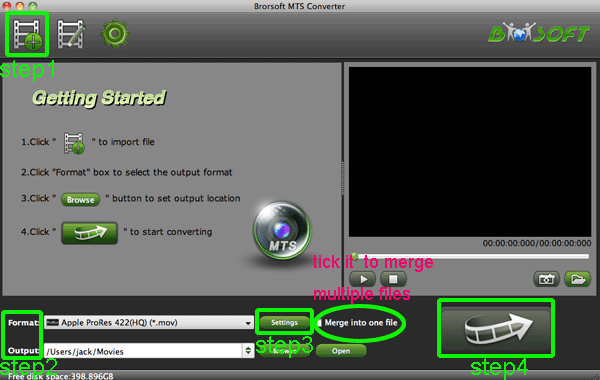
After the Sony Alpha DSLR AVCHD 1080p MTS/M2TS to FCP/iMovie conversion, you will be able to get the output files for FCP/iMovie via clicking on “Open/Import” button effortlessly. Now you can easily import the converted Sony Alpha DSLR AVCHD to FCP/iMovie with 30fps to FCP/iMovie for editing with high quality without any trouble.
|
|
