Rip dvd to ipad and sync to your iPad
Here is a guide about how to convert your dvd to ipad and sync to your ipad device. First, please download the latest version of Ideal DVD to iPad Converter from http://www.idealdvdcopy.com/dvd-to-ipad.htm and install it. Then folow the steps below.
Steps 1: Rip dvd to ipad with Ideal DVD to iPad Converter
1. Launch Ideal DVD to iPad Converter.
2. Insert a DVD to your DVD-Rom drive. If the DVD file you want to convert is on your hard drive, please just click ![]() button then choose
button then choose ![]() select the "VIDEO_TS" folder of the DVD.
select the "VIDEO_TS" folder of the DVD.

3. Choose a proper title, audio track, subtitle and profile. Ideal DVD to iPad Converter will automatically list the titles which are longer than 20 minutes. If you want to see all titles on the DVD, please click "List other titles..." or "Show All Titles" button on the screen.
4. Click "Browse" button which is beside the "Target" textbox to choose a proper directory to put the output file. The default path is "My documents\IdealDVD2iPad".
5. Click "Go" button to begin the ripping.
Step 2: Sync the ripped file to iPad device.
1. Download free iTunes from http://www.apple.com/itunes/download/ and install. The version should be at least 10.
2. Connect your iPad to computer. And then launch iTunes.
3. Adding mp4 to iTunes. You may click "File->Add File to Library...." to choose the .mp4 file which was created by Ideal DVD to iPad Converter.
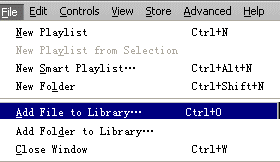
4. Click "Sync iPad" menu under "File" to transfer the mp4 file to your ipad.
|
|
