How to copy dvd on your mac os?
The following is a step-by-step guide about how to copy dvd on your Mac OS.
Step 1: Download Ideal DVD Copy for Mac and install it.
Double click the IdealMacDVDCopier.zip archive, then you will get a .dmg file, then double click it, and then double click  to begin installing ideal dvd copy for mac.
to begin installing ideal dvd copy for mac.
Step 2: Launch Ideal DVD Copy for mac, insert a DVD disc to your DVD drive.
Ideal DVD Copy for Mac will automatically detect the dvd and read it out.
Step 3: Choose a copy mode you wanted.
Ideal DVD Copy for mac now only provides two copy modes, main movie and full disc.

If you want to get the same content as the original dvd, just use the default copy mode: full disc.
If you want to remove the prevue, extras, special features etc, just choose "Main movie" mode from the copy mode drop-down list. Then the following window will popup.
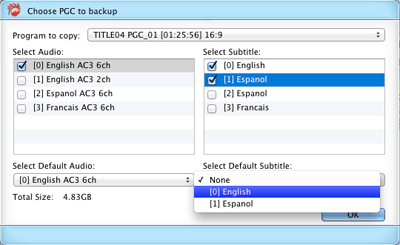
Check the audio track, subtitle and the default subtitle you wanted. Then click OK button to return to the main form.
Step 4: Click "Start" button to begin copying.
Step 5: Insert a blank DVD to your drive to continue once Ideal DVD Copy for Mac eject the original disc and ask for a blank dvd.

Step 6: If the burning is successfull, you will get the following window.
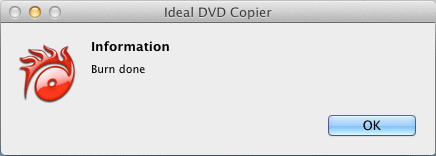
|
|
