Set Up User Account Password On Windows XP
Why do you need a password?
Passwords add a level of security to your computer. When sharing a computer with others, your customized settings, computer programs, and system resources are more secure when you assign a password to your logon name or user account name.
If you've never had a password before, creating a password for your Windows XP logon account is very simple. Creating a password for your computer prevents people from logging in your account when you are not around. You're just a few clicks away from setting up a new password for your Windows XP account.
How To Create A Windows XP User Account Password?
Follow the easy steps below to create a password for your Windows XP logon account:
Note: You need to be on an administrator's level or account to complete this.
Step 1: Click on the "Start" button on the Windows taskbar and then click on "Control Panel". If "Control Panel" is not visible, try clicking on "Settings", then "Control Panel".
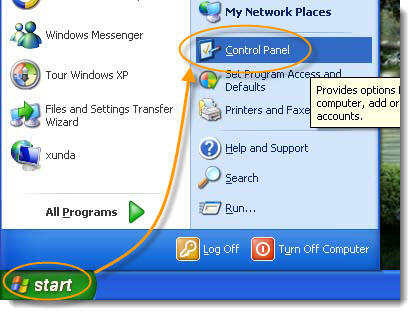
Step 2: Find "User Accounts" and click on that option.
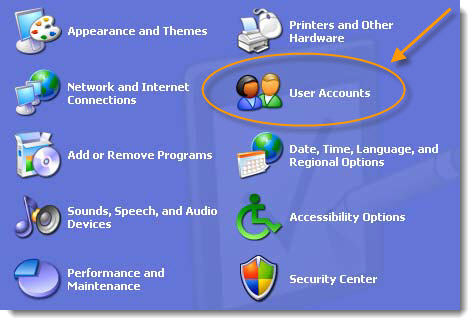
Note: If you're viewing the Classic View of Control Panel, double-click on the User Accounts icon.
Step 3: Click on your Windows XP user name from the pick an account to change area of the User Accounts window.
![]()
Step 4: Select the second option, which will be "Create a Password".
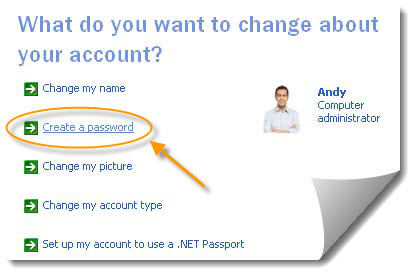
Step 5: In the first two text boxes, enter the password you would like to start using. Entering the password twice helps to make sure that you typed your password correctly. Put a password hint on the third line.
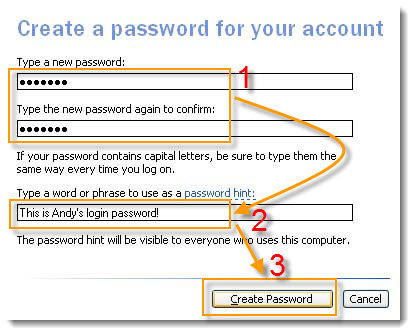
Note: Passwords are capital sensitive, so if your password is ArFikn, the A and the F needs to be capitalized when you log in.
Note: This hint will remind you what your password is, but because it's visible to everyone that goes on the computer (on the log in screen), don't be too obvious if it's a family computer.
Step 6: Click on "Create Password" button to confirm your new password.
Step 7: The next screen asks Do you want to make your files and folders private? If other user accounts will be setup on this PC and you'd like to keep your personal files private from those users, click on the "Yes", Make Private button.
If you're not concerned about this kind of security or this account is the only account on your PC, there's no need to make your files private. In this case, click on the "No" button.
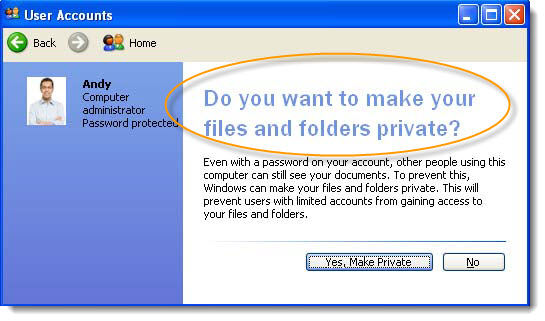
Step 8: Now that your Windows XP account has a password setup and it will return to the "User Accounts" window. You must use this password to log on to Windows XP from this point forward. If you forget Windows XP Account Password, you can read "How to Recover Lost XP Password".

Tips:
1. If a user with a computer administrator account changes the password for another user, that user will lose all EFS-encrypted files, personal certificates, and stored passwords for Web sites or network resources.
2. A user with a computer administrator account can create and change passwords for all users on the computer. Users with limited accounts can only create and change their own passwords, as well as create their own password hints.
3. When you create a password hint, anyone who uses the computer will be able to see the hint on the Welcome screen.
4. Not a XP user? Are you using Windows 7, Vista or other versons?
![]() How to Create a Windows 7 Logon Password?
How to Create a Windows 7 Logon Password?
![]() How to Create a Vista Logon Password?
How to Create a Vista Logon Password?
Windows XP Password Recovery [Safe Download]
Article source: http://www.windowspasswordsrecovery.com/password-protect-xp.htm
|
|
