How to Delete Useless Drivers

A computer accumulates a lot of applications, drivers and assorted files over time that can quickly reduce performance to a crawl. Every time you add an important device to your computer, a driver is needed to communicate with the software and hardware. Many drivers are pre-installed on your computer for such basic items as a mouse or keyboard. Adding a new printer or game will require installation of a driver that matches your specific software and hardware package.
Getting rid of unneeded drivers is an important action, yet it can be quite complicated. Unfortunately, drivers do not have a beeping locator signal that tells you where all the files are located. Usually, during installation, a program will rapidly list the different elements of the driver (not telling you where they are being placed on your computer) until you see an "Installation is Complete" message. It is wise to double-check to ensure that everything is properly installed.
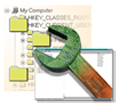
Since drivers are specific software and hardware version, any time you upgrade or make major changes to your computer, you may need to get rid of unneeded drivers. For instance, when you buy a better printer, you might want to delete the old printer driver Flushing old drivers out is like flushing out old used oil from your car; new oil will improve performance, ensuring that your system runs more efficiently. Your computer will work better when it doesn't have unneeded and old accessories and parts.
Driver’s parts are installed in many different sensitive "Systems" files. Most driver installation does not provide a helpful or reliable list of the location of the driver files. Over time, it is easy to lose track of where driver files are located, especially if the files have been changed or moved.
A number of different types of files extensions - including .sys, .dll and .exe - are used by drivers. Unfortunately, many of these files are not clearly labeled. If you mistakenly delete the wrong one, you could seriously harm your computer.
Drivers accumulate over time, every time a new plug-in or device is added to a computer a driver is also installed. Many bits and pieces that are essential to proper functioning of the driver are located in disparate files.
Unneeded drivers slow down the performance of computers over time; computers attempt to search for program portions that are incomplete or missing. It is like hitting the gas when you are in neutral.
One way to get rid of unneeded drivers is to go into the Device Manager by following the path: Control Panel > System > Hardware > Device Manager. There you can right-click on different devices and select "Uninstall". It is good to check your Device Manager from time to time to see what you have installed.
A large pile of old drivers can easily confuse the operating system. Some "generic" drivers work with different programs and devices, but are not as optimum as a "specific" driver. You will have better computer performance with specific drivers tailored for your specific devices.

More experienced computer users can edit the "Windows Registry Key" in order to delete unneeded drivers. Only experts should attempt this action. They should backup the Registry before making any changes. Be careful, because irreparable harm could result from an error in modifying this registry. Anyway, there is also some special registry cleaner software to delete the unneeded drivers as well as other unwanted files and virus in the computer easily.
|
|
