Blogs >> Technology >>
2011 Christmas Holiday Gifts-Play MKV,AVI,VOB videos on Galaxy Tab 10.1
2011 Christmas Holiday Gifts-Play MKV,AVI,VOB videos on Galaxy Tab 10.1
Merry Christmas 2011! To celebrate Christmas, Pavtube announced 2011 Christmas Holiday Gifts: Blu-ray Ripper, DVD Ripper for Mac, Video Converter for Mac, HD Video Converter for Mac, iMedia Converter for Mac, Blu-ray Video Converter Ultimate etc. at http://www.pavtube.com/christmast.html
The Samsung Galaxy Tab 10.1 is a decent portable media player for you to enjoy HD videos and movies, and it supports playing HD video content in a wide range of multimedia formats (DivX, XviD, MPEG4, H.263, H.264 and more). And most of the times you can enjoy AVI, MP4, WMV, MKV videos on Galaxy Tab, but things happens when you can not play AVI files properly or missing audio when playing MKV videos on Galaxy Tab. Besides, there lots of other formats (VOB, MPG, TS, TiVo, etc) that Galaxy Tab 10.1 does not support. In that case, to play these videos on Samsung Galaxy Tab, you need to convert them to H.264 or MPEG-4 encoded format first. Here I would share with you a good way that ends up with optimal video conversion for your Galaxy Tab.
Pavtube Video to Galaxy Tab 10.1 Converter is recommended as a best tool to help you complete the Video to Galaxy Tab conversion. You may download and install trial of Pavtube Video to Galaxy Tab 10.1 Converter and try it out. Step-by-Step guide of converting and transferring videos to Samsung Galaxy Tab:

Step 1: Run Pavtube Movies to Galaxy Tab Converter and import source video files. Launch the Video Converter and here pops up an intuitive interface, click "Add Video" to load your different video files, such as MKV, MOV, TOD, M2TS, MTS, MOD, VOB, TiVo, and more video files which you would like to transfer to Galaxy Tab 10.1.
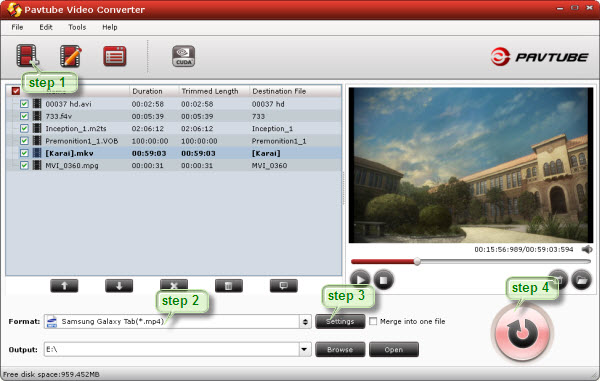
Step 2. Set output format and A/V settings to fit for Samsung Galaxy Tab 10.1.
To put and play videos on Samsung Galaxy Tab, you just need transfer movies to Galaxy Tab supported file format with Pavtube Video to Galaxy Tab 10.1 Converter. Galaxy Tab 10.1 supports a wide range of video formats, including MP4, WMV, XviD, MPEG4, H.263, and H.264. That means you just need convert movies to a format among them. Taking choosing MPEG4 as output format for instance, just do as below:
Click on the pull down menu of "Format", and then follow "Common Video"> "MPEG-4 Movie (*.mp4)".
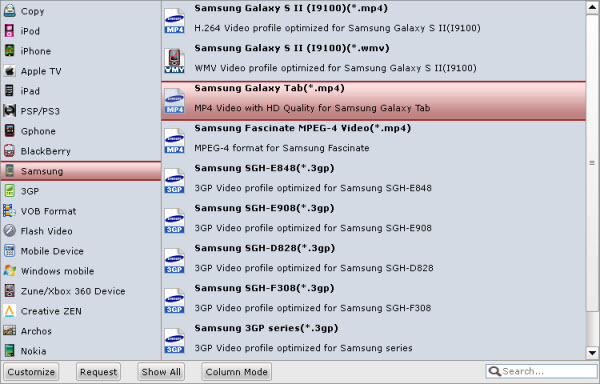
Step 3: Customize video and audio settings.
Pavtube Video to Galaxy Tab 10.1 Converter enables users to adjust video and audio parameters to customize the output file quality. Click "Settings" button, then you will be able to adjust all the settings in the following window, including codec, aspect ratio, bit rate, frame rate, sample rate and audio channel. If you would like to transfer videos to Galaxy Tab at 1080p, you can custom the "Size (pix)" to "1980x1080".
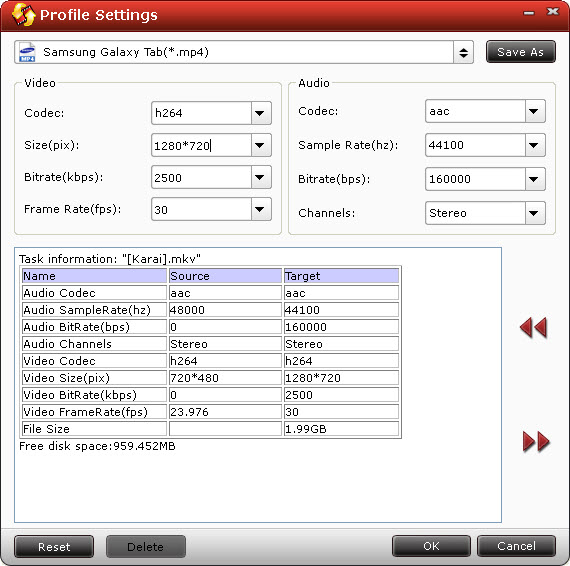
Step 4: Put and play MKV,AVI,VOB,MTS,MPG videos on Samsung Galaxy Tab.
Now click "Convert" button and wait. The ViewLog will present you all the info such as conversion progress, conversion state, elapsed and estimated conversion time, and generated and estimated conversion file size. You may check "Shut down computer after conversion" and leave it be. After conversion is done by Video to Galaxy Tab Converter, you could click the "Open" button next to output box to find the converted files and now put and play videos of various formats on Samsung Galaxy Tab 10.1 for more joy.
To transfer commercial blu-ray and DVD movies to Samsung Galaxy Tab 10.1, you may refer to How to watch Blu-ray and DVD movies on Galaxy Tab?
Merry Christmas 2011! To celebrate Christmas, Pavtube announced 2011 Christmas Holiday Gifts: Blu-ray Ripper, DVD Ripper for Mac, Video Converter for Mac, HD Video Converter for Mac, iMedia Converter for Mac, Blu-ray Video Converter Ultimate etc. at http://www.pavtube.com/christmast.html
The Samsung Galaxy Tab 10.1 is a decent portable media player for you to enjoy HD videos and movies, and it supports playing HD video content in a wide range of multimedia formats (DivX, XviD, MPEG4, H.263, H.264 and more). And most of the times you can enjoy AVI, MP4, WMV, MKV videos on Galaxy Tab, but things happens when you can not play AVI files properly or missing audio when playing MKV videos on Galaxy Tab. Besides, there lots of other formats (VOB, MPG, TS, TiVo, etc) that Galaxy Tab 10.1 does not support. In that case, to play these videos on Samsung Galaxy Tab, you need to convert them to H.264 or MPEG-4 encoded format first. Here I would share with you a good way that ends up with optimal video conversion for your Galaxy Tab.
Pavtube Video to Galaxy Tab 10.1 Converter is recommended as a best tool to help you complete the Video to Galaxy Tab conversion. You may download and install trial of Pavtube Video to Galaxy Tab 10.1 Converter and try it out. Step-by-Step guide of converting and transferring videos to Samsung Galaxy Tab:

Step 1: Run Pavtube Movies to Galaxy Tab Converter and import source video files. Launch the Video Converter and here pops up an intuitive interface, click "Add Video" to load your different video files, such as MKV, MOV, TOD, M2TS, MTS, MOD, VOB, TiVo, and more video files which you would like to transfer to Galaxy Tab 10.1.
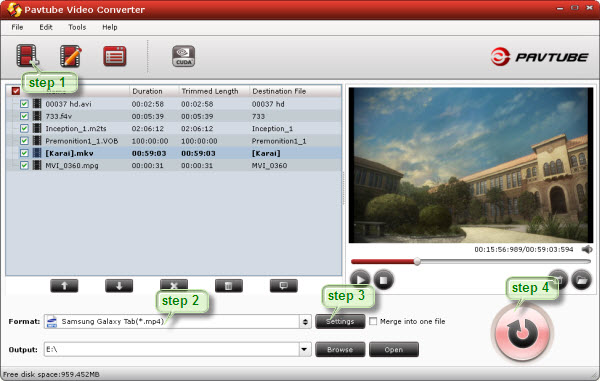
Step 2. Set output format and A/V settings to fit for Samsung Galaxy Tab 10.1.
To put and play videos on Samsung Galaxy Tab, you just need transfer movies to Galaxy Tab supported file format with Pavtube Video to Galaxy Tab 10.1 Converter. Galaxy Tab 10.1 supports a wide range of video formats, including MP4, WMV, XviD, MPEG4, H.263, and H.264. That means you just need convert movies to a format among them. Taking choosing MPEG4 as output format for instance, just do as below:
Click on the pull down menu of "Format", and then follow "Common Video"> "MPEG-4 Movie (*.mp4)".
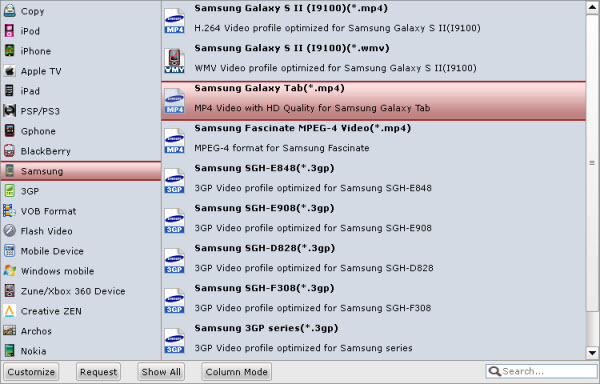
Step 3: Customize video and audio settings.
Pavtube Video to Galaxy Tab 10.1 Converter enables users to adjust video and audio parameters to customize the output file quality. Click "Settings" button, then you will be able to adjust all the settings in the following window, including codec, aspect ratio, bit rate, frame rate, sample rate and audio channel. If you would like to transfer videos to Galaxy Tab at 1080p, you can custom the "Size (pix)" to "1980x1080".
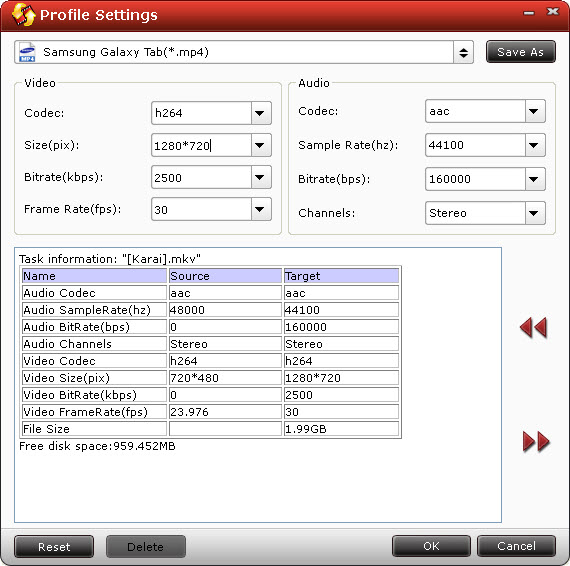
Step 4: Put and play MKV,AVI,VOB,MTS,MPG videos on Samsung Galaxy Tab.
Now click "Convert" button and wait. The ViewLog will present you all the info such as conversion progress, conversion state, elapsed and estimated conversion time, and generated and estimated conversion file size. You may check "Shut down computer after conversion" and leave it be. After conversion is done by Video to Galaxy Tab Converter, you could click the "Open" button next to output box to find the converted files and now put and play videos of various formats on Samsung Galaxy Tab 10.1 for more joy.
To transfer commercial blu-ray and DVD movies to Samsung Galaxy Tab 10.1, you may refer to How to watch Blu-ray and DVD movies on Galaxy Tab?
|
|
