Blogs >> Technology >>
iTunes M4V to Galaxy Note-Play iTunes M4V movie on Galaxy Note with high quality
iTunes M4V to Galaxy Note-Play iTunes M4V movie on Galaxy Note with high quality
How to get an iTunes-DRMed m4v file experience on Galaxy Note?
Samsung Galaxy Note is one of those devices that you'll either completely love or totally hate -- its sheer size alone will certainly be a barrier for those with smaller hands (or pockets). With the Note, Samsung has managed to create one of the world's largest smartphones, but cunningly it's also an incredibly compact tablet with a high-resolution 1280 x 800 pixels display -- the same as the Galaxy Tab 10.1 tablet -- without the high-resolution footprint. There is also 1080p video playback with support for MPEG-4, H.263 and H.264 codecs. By any means, Samsung Galaxy Note is really a nice media player. In order to enrich our digital entertainment on the Android-based handset, we can transfer movies purchased from iTunes store to the Galaxy Note for enjoying everywhere.

As we know, TV episodes, movies, and music videos in the iTunes Store is encoded with M4V files by Apple. The copyright of M4V files may be protected by using Apple's FairPlay DRM copyright protection. To play an unprotected M4V files with Galaxy Note, you just need to change the file extension from ".m4v" to ".mp4" along with some help of a video converter app. However, to play a protected M4V file on Galaxy Note, you have to get rid of DRM from the iTunes m4v videos then make a conversion. The process could be very complicated. Here I would introduce you an easiest way stripping DRM protection from iTunes m4v files and converting protected m4v files to fit for Galaxy Note. Below is a guide on how to do a m4v file DRM removal and conversion.
Recommended Software: Pavtube ChewTune - A top iTunes video to Android Tablet Converter.
When converting M4V movies or videos from iTunes Store, you'd better set it not remember position in advance. Here's the way to go: Launch iTunes, and switch to "Movies" under LIBRARY. Select the videos you'd like to convert, right click on them, and select "Get Info". Then Switch to "Options" tab, find "Remember position" and select "No" from its drop-down list. Click "OK" to confirm. (Refer to the image below)

Now you are ready to start the DRM removal process.
Step 1. Run the Pavtube iTunes M4V to Galaxy Note Converter. Then import the movies from iTunes Movie Libray to the program.
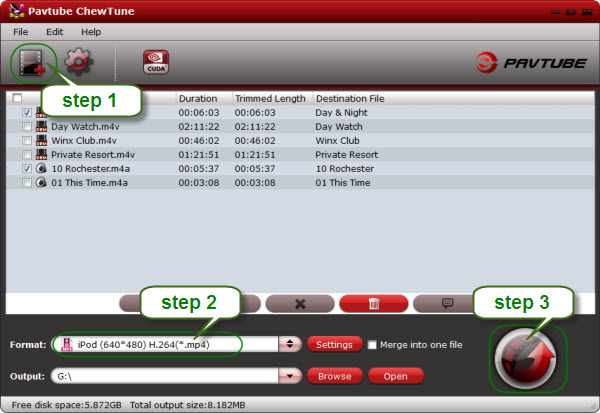
Step 2. Click "Format" and select an output format for the Samsung Galaxy Note. Here i recommend you choose "Motorola Xoom H.264 Video(*.mp4)" from "Android" category. It is a H.264 MP4 Video with good balance between video quality and file size.
Step 3. Click the "Covnert" button, start convert iTunes M4V to H.264 MP4 for Galaxy Note. The conversion proceeds as iTunes plays the movies. So DO NOT Turn Off iTunes until the conversion is completed.
Once the conversion completes, you can transfer/copy/download iTunes M4V videos to Galaxy Note for playback with high quality as you like.
Tips:
- If you want to adjust parameters that affect video quality and file size for the video you prefer, just click on "Settings" to open a profile setting window where you could easily set bitrate, frame rate, codec, channels, sample rate, etc. Please remember the higher bitrate, the better video quality while the larger file size. After that, you can click on "Save as" to rename the profile, such as "Samsung Galaxy Note (*.mp4)". Next time, you can easily find it in "Custom" category.

2- iTunes Store movies are normally H.264 encoded .m4v files while H.264 encoded .mp4 format is more preferable for Android tablets- actually all tabs (Xoom, Galaxy Tab, HTC Flyer, Touch Pad, Playbook, Nook Tablet, Kinlde Fire etc.) play the format.
How to get an iTunes-DRMed m4v file experience on Galaxy Note?
Samsung Galaxy Note is one of those devices that you'll either completely love or totally hate -- its sheer size alone will certainly be a barrier for those with smaller hands (or pockets). With the Note, Samsung has managed to create one of the world's largest smartphones, but cunningly it's also an incredibly compact tablet with a high-resolution 1280 x 800 pixels display -- the same as the Galaxy Tab 10.1 tablet -- without the high-resolution footprint. There is also 1080p video playback with support for MPEG-4, H.263 and H.264 codecs. By any means, Samsung Galaxy Note is really a nice media player. In order to enrich our digital entertainment on the Android-based handset, we can transfer movies purchased from iTunes store to the Galaxy Note for enjoying everywhere.

As we know, TV episodes, movies, and music videos in the iTunes Store is encoded with M4V files by Apple. The copyright of M4V files may be protected by using Apple's FairPlay DRM copyright protection. To play an unprotected M4V files with Galaxy Note, you just need to change the file extension from ".m4v" to ".mp4" along with some help of a video converter app. However, to play a protected M4V file on Galaxy Note, you have to get rid of DRM from the iTunes m4v videos then make a conversion. The process could be very complicated. Here I would introduce you an easiest way stripping DRM protection from iTunes m4v files and converting protected m4v files to fit for Galaxy Note. Below is a guide on how to do a m4v file DRM removal and conversion.
Recommended Software: Pavtube ChewTune - A top iTunes video to Android Tablet Converter.
When converting M4V movies or videos from iTunes Store, you'd better set it not remember position in advance. Here's the way to go: Launch iTunes, and switch to "Movies" under LIBRARY. Select the videos you'd like to convert, right click on them, and select "Get Info". Then Switch to "Options" tab, find "Remember position" and select "No" from its drop-down list. Click "OK" to confirm. (Refer to the image below)

Now you are ready to start the DRM removal process.
Step 1. Run the Pavtube iTunes M4V to Galaxy Note Converter. Then import the movies from iTunes Movie Libray to the program.
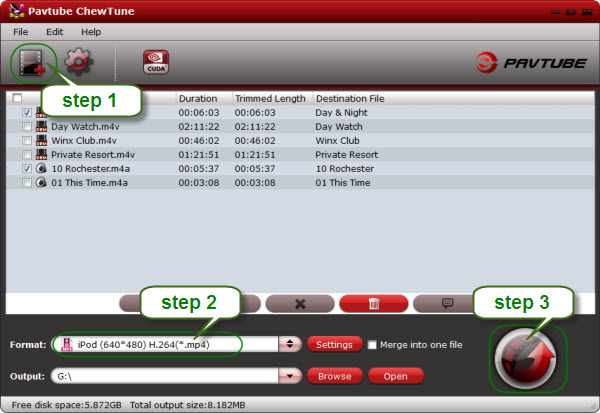
Step 2. Click "Format" and select an output format for the Samsung Galaxy Note. Here i recommend you choose "Motorola Xoom H.264 Video(*.mp4)" from "Android" category. It is a H.264 MP4 Video with good balance between video quality and file size.
Step 3. Click the "Covnert" button, start convert iTunes M4V to H.264 MP4 for Galaxy Note. The conversion proceeds as iTunes plays the movies. So DO NOT Turn Off iTunes until the conversion is completed.
Once the conversion completes, you can transfer/copy/download iTunes M4V videos to Galaxy Note for playback with high quality as you like.
Tips:
- If you want to adjust parameters that affect video quality and file size for the video you prefer, just click on "Settings" to open a profile setting window where you could easily set bitrate, frame rate, codec, channels, sample rate, etc. Please remember the higher bitrate, the better video quality while the larger file size. After that, you can click on "Save as" to rename the profile, such as "Samsung Galaxy Note (*.mp4)". Next time, you can easily find it in "Custom" category.

2- iTunes Store movies are normally H.264 encoded .m4v files while H.264 encoded .mp4 format is more preferable for Android tablets- actually all tabs (Xoom, Galaxy Tab, HTC Flyer, Touch Pad, Playbook, Nook Tablet, Kinlde Fire etc.) play the format.
|
|
