Windows 7 Password Reset with Three Efficient Methods
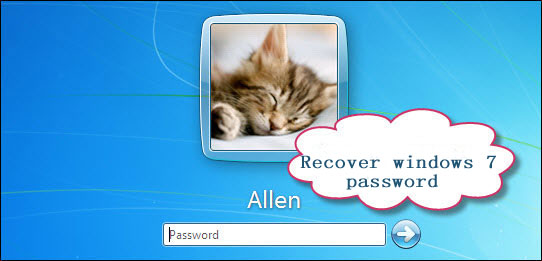 .
.
Method 1: Use Windows 7 password reset disk Windows password reset disk is a powerful Windows feature in case of forgotten password. The password reset disk can help you easily reset your forgotten Windows password with a few mouse clicks. If you have created a Windows 7 password reset disk for your locked account, now you can use it to reset the password:
Step 1: Insert Windows 7 password reset disk in computer.
Step 2: Access the Reset password option after inputting an incorrect password in Windows logon screen. When you click on the Reset password link, a Password Reset Wizard will come up to lead you to finish resetting Windows password.
Method 2: Use System Recovery Options
In addition to Windows password reset disk, System Recovery Options is another Windows feature that allows you to recover Windows password. System Repair Disc and Windows 7 Setup CD can be used in this method to access System Recovery Option. Follow the steps to perform Windows 7 password recovery with System Repair Disc:
Step 1: To start the System Recovery Options environment, insert the System Repair Disc into the drive and reboot computer from CD/DVD drive.
Step 2: Select your Windows installation from the list when prompted and click Next. The System Recovery Options will be displayed as follows. Then System Restore option would help you recover password if you have created a restore point without login password.
Method 3: Use Windows 7 administrator account Windows administrator account has the full rights on computer, which obviously can reset other account passwords. If you have an accessible Windows 7 administrator account, you can simply recover your forgotten Windows 7 password via it. Log on your computer with that accessible administrator account firstly, then follow the tip below to recover password:
Step 1: Click Start button, type lusrmgr.msc in the text search box and press Enter.
Step 2: The Local Users and Groups window will come up. Double-click the Users folder, and all user accounts on the computer will be listed.
Step 3: Right-click your target account and click Set Password.
|
|
