Blogs >> Technology >>
How to Add Bookmarks in PowerPoint 2007
PowerPoint is widely used in our daily life, whether you are trying to make a presentation in class, give a speech to public, or introduce our products in business affairs, you will use it. Someone suggest a good PowerPoint contains no more than 10 slides. But most of the time, a PowerPoint may contain 10 to 20 slides and several chapters. It is a good way to create a menu to organize it and build a shortcut to each chapter or return to the main menu. Adding bookmarks in PowerPoint makes it possible. Here takes PowerPoint 2007 as an example to show how to do that. The basic idea is to create hyperlinks between the slides. Step 1: After creating the menu for your PowerPoint, select the sub-title, right click, choose "Hyperlink" 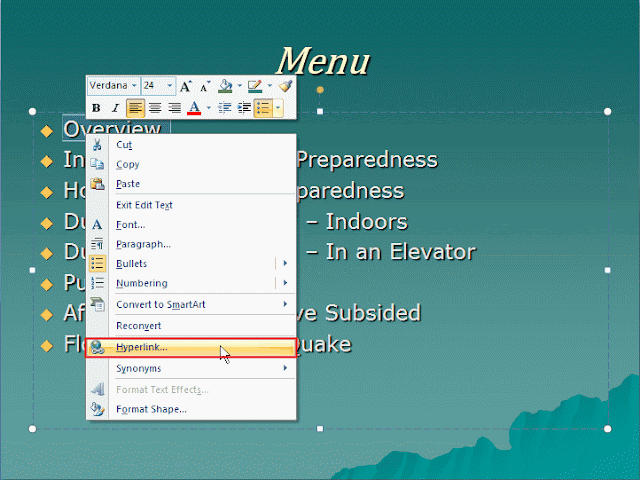 Step 2: In the pop up window, choose "Place in This Document", and there will be the list of all the slides on the right, select the one you want to link to and press "OK".
Step 2: In the pop up window, choose "Place in This Document", and there will be the list of all the slides on the right, select the one you want to link to and press "OK". 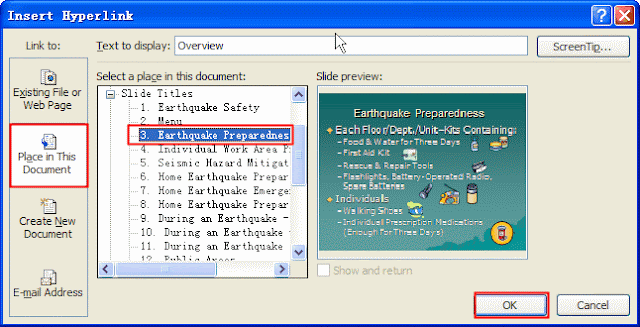 Step 3: Create a shortcut back to main menu. Repeat the steps talked above, you can make a great bookmark in PowerPoint 2007. If you prefer graphical hyperlinks, you may put a bookmark on an image. First insert an image and then right click on the image and choose "Hyperlink" in the same way as for text above.
Step 3: Create a shortcut back to main menu. Repeat the steps talked above, you can make a great bookmark in PowerPoint 2007. If you prefer graphical hyperlinks, you may put a bookmark on an image. First insert an image and then right click on the image and choose "Hyperlink" in the same way as for text above. 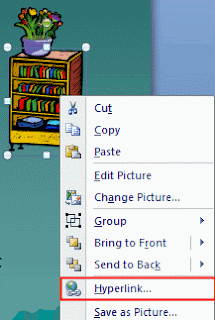 Easy, isn't it? Don' t hesitate, make one for yourself!
Easy, isn't it? Don' t hesitate, make one for yourself!
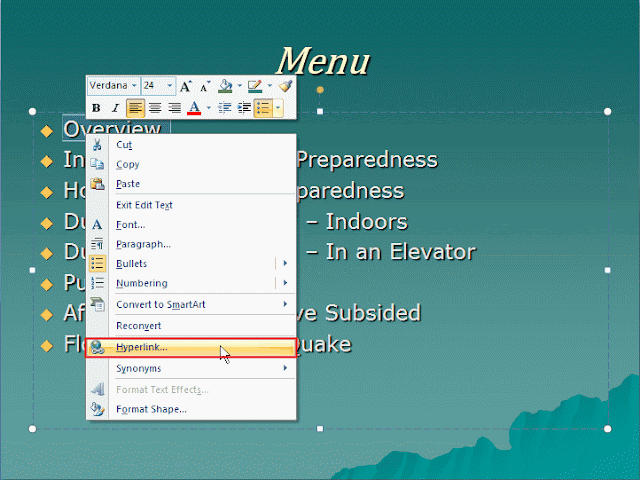 Step 2: In the pop up window, choose "Place in This Document", and there will be the list of all the slides on the right, select the one you want to link to and press "OK".
Step 2: In the pop up window, choose "Place in This Document", and there will be the list of all the slides on the right, select the one you want to link to and press "OK". 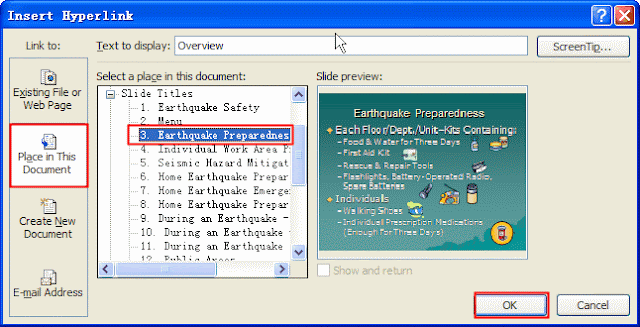 Step 3: Create a shortcut back to main menu. Repeat the steps talked above, you can make a great bookmark in PowerPoint 2007. If you prefer graphical hyperlinks, you may put a bookmark on an image. First insert an image and then right click on the image and choose "Hyperlink" in the same way as for text above.
Step 3: Create a shortcut back to main menu. Repeat the steps talked above, you can make a great bookmark in PowerPoint 2007. If you prefer graphical hyperlinks, you may put a bookmark on an image. First insert an image and then right click on the image and choose "Hyperlink" in the same way as for text above. 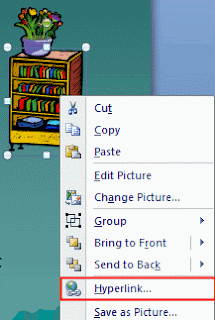 Easy, isn't it? Don' t hesitate, make one for yourself!
Easy, isn't it? Don' t hesitate, make one for yourself!
About Author
Dupont is a technical writer focused on PowerPoint E-learning and enterprise training tips, an enthusiatist of Hi-tech gadgets and devices.
|
|
