Blogs >> Technology >>
Batch convert DVDs-Batch Rip multiple DVD ISO to AVI,batch convert DVD VIDEO_TS to MKV
DVD batch conversion-Batch Rip multiple DVD/VIDEO_TS/DVD ISO to AVI,MP4,MKV at a time
"I want to load a number of DVDs, and then convert them to iPad video."
"I have several hundred DVDs stored in ISO format. I need to be able to batch convert these rather than selecting one at a time. Is this possible?"
"What I would like to do is load many DVD/Blu-ray folders and have the product encode them. It is a lot easier for me to rip all of my Blu-rays first to hard drive, and encode them all later…"
If you have hundreds of DVD movies to rip/convert, batch processing becomes important. Converting a DVD may take 10 minutes to 2 hours based on the computer and settings you used for DVD conversion. Most DVD ripper tools load one DVD at a time and you have to be around to babysit these one by one. Things become much easier when the ripper includes batch processing feature- you load multiple DVD movies at a time and have multiple DVDs converted in batch. This would really help with overnight processing. The following guide shows you how to process Batch convert DVDs with Pavtube Blu-ray Video Converter, which converts videos, DVDs, and Blu-ray Discs to various formats.
Download Pavtube Blu-ray Video Converter Ultimate trial
Guide: DVD batch processing with Blu-ray Video Converter Ultimate.
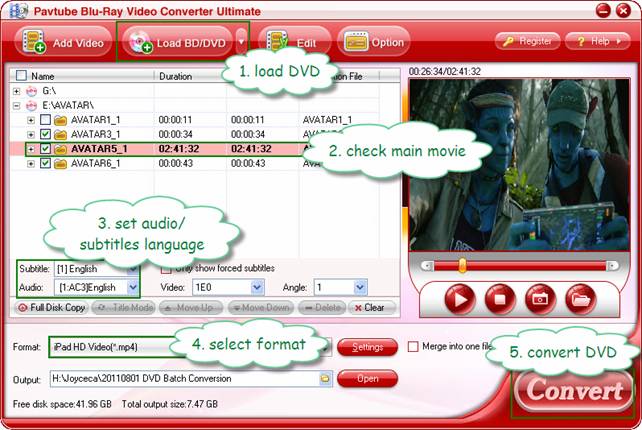
Step 1. Load DVD movies. Click "Load BD/DVD" to load protected DVD movie from optical disc. To load DVD folder (VIDEO_TS) and DVD ISO image files, just drag and drop them to the software.
Step 2. Check the main movie, which has longest duration. Uncheck all other chapters which are menus, ads and extras.
Step 3. Set audio and subtitles language for each DVD from "Subtitles" and "Audio" box.
Step 4. Select a format,start do batch conversion. Pavtube Blu-ray Video Converter Ultimate has specific formats for iPad, iPhone, iPod, PS3, Xbox, etc as well as common video formats like AVI, MP4, MKV, MOV, WMV, etc. You can batch Rip multiple DVD ISO to AVI, Convert DVD Videos to H.264 MP4 in Batch, batch convert DVD VIDEO_TS to MKV ...
Step 5. Click "Convert" to start processing DVD in batch. By default the app derives aspect ratio from the movie there’s no need to worry about stretched images you may have with other apps.
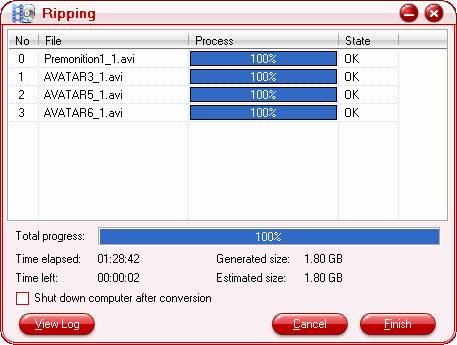
There is a helpful feature for users that leave the computer run overnight batch processing for multiple DVD. See the checkbox before "Shut down computer after conversion"? Check this box and your computer will shut down when the last DVD is converted successfully.
"I want to load a number of DVDs, and then convert them to iPad video."
"I have several hundred DVDs stored in ISO format. I need to be able to batch convert these rather than selecting one at a time. Is this possible?"
"What I would like to do is load many DVD/Blu-ray folders and have the product encode them. It is a lot easier for me to rip all of my Blu-rays first to hard drive, and encode them all later…"
If you have hundreds of DVD movies to rip/convert, batch processing becomes important. Converting a DVD may take 10 minutes to 2 hours based on the computer and settings you used for DVD conversion. Most DVD ripper tools load one DVD at a time and you have to be around to babysit these one by one. Things become much easier when the ripper includes batch processing feature- you load multiple DVD movies at a time and have multiple DVDs converted in batch. This would really help with overnight processing. The following guide shows you how to process Batch convert DVDs with Pavtube Blu-ray Video Converter, which converts videos, DVDs, and Blu-ray Discs to various formats.
Download Pavtube Blu-ray Video Converter Ultimate trial
Guide: DVD batch processing with Blu-ray Video Converter Ultimate.
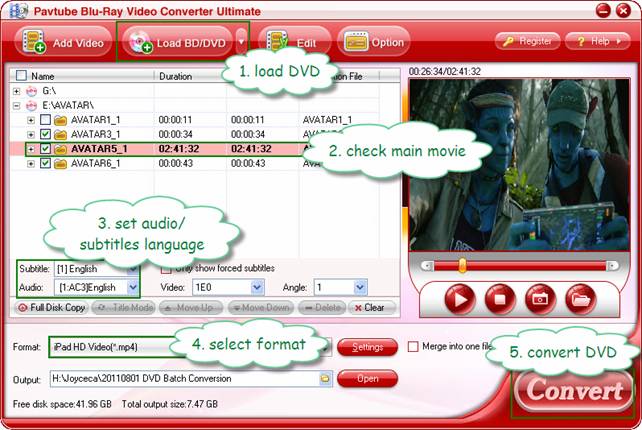
Step 1. Load DVD movies. Click "Load BD/DVD" to load protected DVD movie from optical disc. To load DVD folder (VIDEO_TS) and DVD ISO image files, just drag and drop them to the software.
Step 2. Check the main movie, which has longest duration. Uncheck all other chapters which are menus, ads and extras.
Step 3. Set audio and subtitles language for each DVD from "Subtitles" and "Audio" box.
Step 4. Select a format,start do batch conversion. Pavtube Blu-ray Video Converter Ultimate has specific formats for iPad, iPhone, iPod, PS3, Xbox, etc as well as common video formats like AVI, MP4, MKV, MOV, WMV, etc. You can batch Rip multiple DVD ISO to AVI, Convert DVD Videos to H.264 MP4 in Batch, batch convert DVD VIDEO_TS to MKV ...
Step 5. Click "Convert" to start processing DVD in batch. By default the app derives aspect ratio from the movie there’s no need to worry about stretched images you may have with other apps.
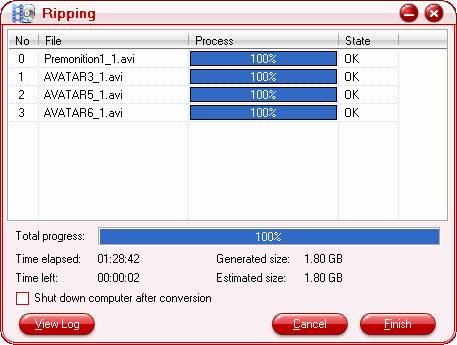
There is a helpful feature for users that leave the computer run overnight batch processing for multiple DVD. See the checkbox before "Shut down computer after conversion"? Check this box and your computer will shut down when the last DVD is converted successfully.
|
|
