Blogs >> Technology >>
How to convert P2 MXF to Avid DNxHD with Pavtube MXF Converter for Mac?
Converting P2 MXF medis to Avid DNxHD on Mac
"Avid Media Composer seems not to read P2 media natively. I can't import MXF footage shot by my Panasonic AG-HVX200 to it for further editing. Some people have been mentioning converting the format to Avid DNxHD codec so it can be used in Avid Studio or Media Composer. How can I do that? What program does this?" Go to find an answer in the following post.
Actually, besides Panasonic AG-HVX200, there are also some other professional cameras store footage in MXF container, including Panasonic HPX300, Canon XF300/XF305, Sony EX camera and more. Pavtube HD Video Converter for Mac would be of some help for you when referring to converting MXF to Avid DNxHD on Mac OS X.
See a detailed guide on How to convert MXF to Avid DNxHD on Mac via Pavtube MXF Converter for Mac.

Step 1: Download, install and launch Pavtube MXF HD Converter for Mac.
Once launch the program, click "Add Video" button to load your source MXF clips. You are allowed to add multiple files to convert at a time.
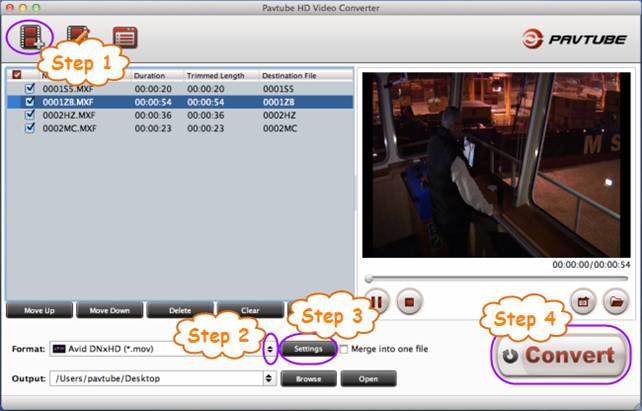
In case you wanna combine the loaded files into one file, you can tick off the checkbox before "Merge into one file" to achieve the goal.
Step 2: Select Avid DNxHD (*.mov) as output format.
Click on the dropdown menu of "Format" to select "Avid Studio > Avid DHxHD (*.mov)" as target format. This format is specially designed for using in Avid Studio and Avid Media Composer, so you can turn your MXF clips into editable footage for your Avid editing software.
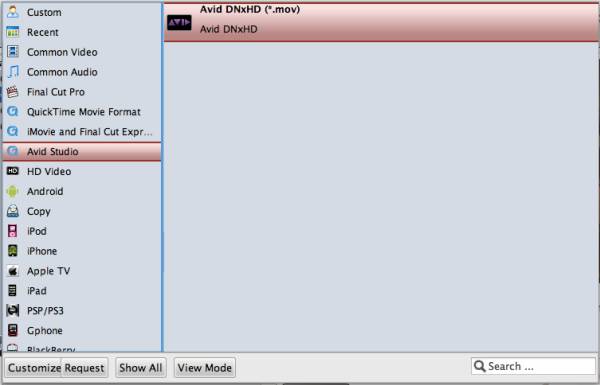
Step 3: Adjust video and audio parameters.
If the default A/V settings can not fit your needs, you can click "Settings" button to custom the output video and audio settings by yourself. But if you are not good at it, you'd better use the default parameters, they will ensure you a good balance between file size and image quality basically.
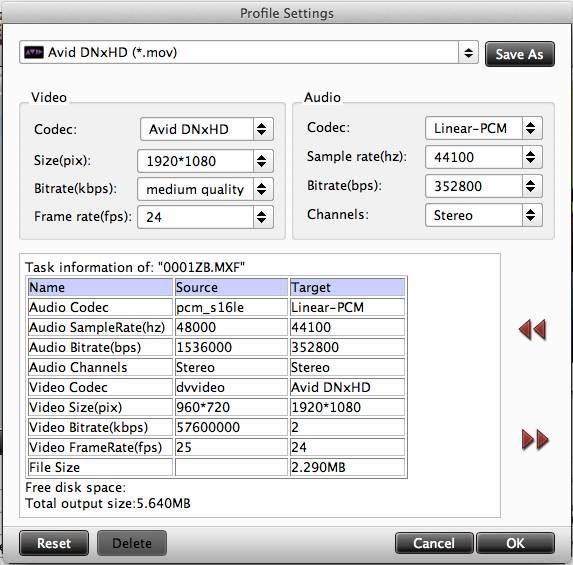
Step 4: Convert P2 media to Avid DNxHD.
Once everything is ready, you can click "Convert" Button to start converting P2 MXF Media to Avid DNxHD for using in Media Composer. The Mac MXF Converter will finish conversion at fast speed with great image and sound quality, which can meet your needs for transforming ordinary footage to extraordinary footage in your editing software. When the conversion is completed, you can simply click "Open" button to get the generated files to do further editing. Hope this helps.
Tips:
Pavtube iMedia Converter for Mac can also convert 1080p cameras/camcorders footages to editable HD video formats for non-linear editing software like iMovie, Final Cut Express, Final Cut Pro, Final Cut Studio, Avid, Adobe Premiere etc. The HD footage can be compressed to SD video clips for storage when you wanna save storage space.
"Avid Media Composer seems not to read P2 media natively. I can't import MXF footage shot by my Panasonic AG-HVX200 to it for further editing. Some people have been mentioning converting the format to Avid DNxHD codec so it can be used in Avid Studio or Media Composer. How can I do that? What program does this?" Go to find an answer in the following post.
Actually, besides Panasonic AG-HVX200, there are also some other professional cameras store footage in MXF container, including Panasonic HPX300, Canon XF300/XF305, Sony EX camera and more. Pavtube HD Video Converter for Mac would be of some help for you when referring to converting MXF to Avid DNxHD on Mac OS X.
See a detailed guide on How to convert MXF to Avid DNxHD on Mac via Pavtube MXF Converter for Mac.

Step 1: Download, install and launch Pavtube MXF HD Converter for Mac.
Once launch the program, click "Add Video" button to load your source MXF clips. You are allowed to add multiple files to convert at a time.
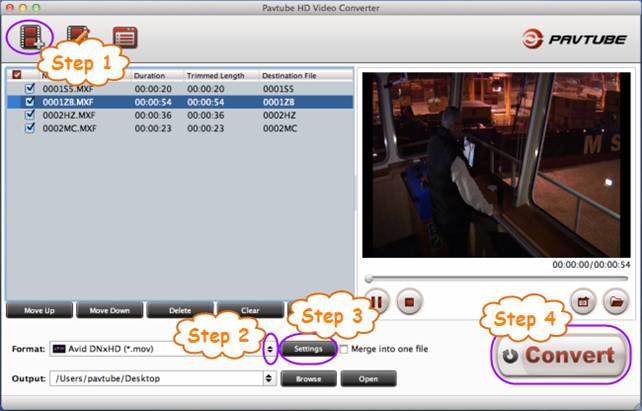
In case you wanna combine the loaded files into one file, you can tick off the checkbox before "Merge into one file" to achieve the goal.
Step 2: Select Avid DNxHD (*.mov) as output format.
Click on the dropdown menu of "Format" to select "Avid Studio > Avid DHxHD (*.mov)" as target format. This format is specially designed for using in Avid Studio and Avid Media Composer, so you can turn your MXF clips into editable footage for your Avid editing software.
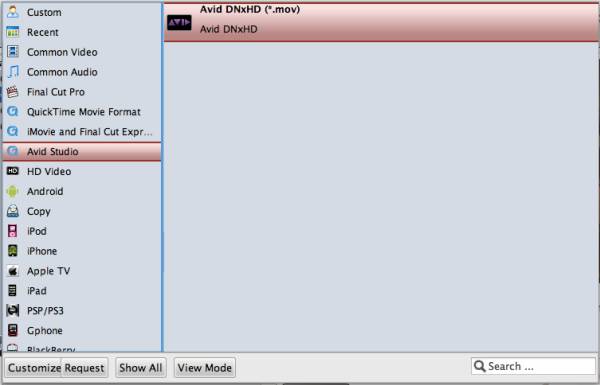
Step 3: Adjust video and audio parameters.
If the default A/V settings can not fit your needs, you can click "Settings" button to custom the output video and audio settings by yourself. But if you are not good at it, you'd better use the default parameters, they will ensure you a good balance between file size and image quality basically.
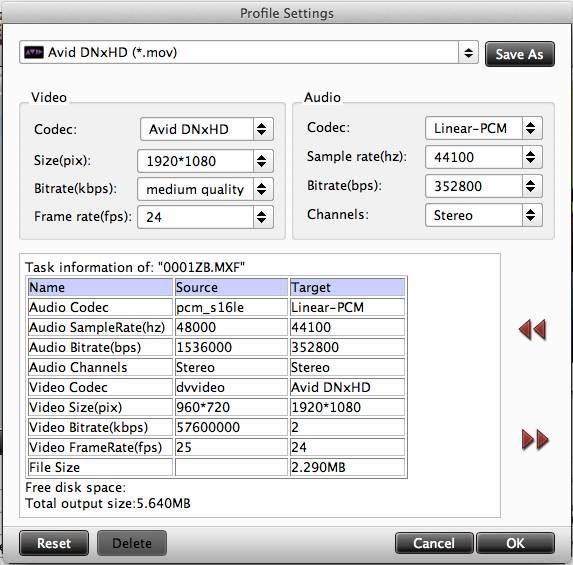
Step 4: Convert P2 media to Avid DNxHD.
Once everything is ready, you can click "Convert" Button to start converting P2 MXF Media to Avid DNxHD for using in Media Composer. The Mac MXF Converter will finish conversion at fast speed with great image and sound quality, which can meet your needs for transforming ordinary footage to extraordinary footage in your editing software. When the conversion is completed, you can simply click "Open" button to get the generated files to do further editing. Hope this helps.
Tips:
Pavtube iMedia Converter for Mac can also convert 1080p cameras/camcorders footages to editable HD video formats for non-linear editing software like iMovie, Final Cut Express, Final Cut Pro, Final Cut Studio, Avid, Adobe Premiere etc. The HD footage can be compressed to SD video clips for storage when you wanna save storage space.
|
|
