Blogs >> Technology >>
MXF to ProRes-Import Canon XF105 MXF to Final Cut Pro X
Convert Canon XF105 MXF to ProRes for FCP X Editing on Mac OS X Lion
MXF to Final Cut Pro X-Transcode XF105 MXF to ProRes 422
Final Cut Pro X has become the first choice for video editing for Mac users. Both professional videographers and amateurs find it a helpful and amazing editing system, although most users also find it very picky about what video formats you can import – almost QuickTime only. A newbie may feel disappinted when the FCP X failed to import recordings from Canon XF105 while experienced users will convert MXF to Apple ProRes Codec MOV as output video format more compatible with Final Cut Pro X.

Well, don't blame to the Final Cut Pro X, the "Import from Camera…" option works just like "Log and Transfer". The thing is, even FCP 7 does not work with the Canon XF codec. If you want to edit with MXF natively, get Adobe Premiere Pro CS5.5...Or convert the Canon MXF to something Final Cut Pro X can edit natively, say Apple ProRes 422 encoded MOV format.
Obviously, We need a third-party tool to realize it. Pavtube MXF HD Video Converter for Mac is a nice choice. The Canon XF105 MXF to FCP X Converter allows you to import MXF files from Canon to Final Cut Pro X on Mac OS X Lion. The MXF to Final Cut Pro X Converter is an all-in-one video converter on Mac OS X Leopard (10.5), Snow Leopard (10.6), Mac OS X Lion (10.7), it can convert HD videos from HD camcorders or DVs (like JVC, Panasonic, Sony and Cannon) for editing in Final Cut Pro, Final Cut Pro X, Final Cut Express, iMovie, Avid, Adobe Premiere etc. Now please follow its step-by-step instruction in the following contents. Here's a detailed workaround for getting Canon MXF shootings into FCP X with the Mac MXF to ProRes Converter.
Preparation:
1. Transfer the .mxf clips to Mac HDD.
2. Get Pavtube HD Video Converter for Mac ($35). Click here to download a trial.
Transcode/Convert Canon XF105 recordings to Apple ProRes 422
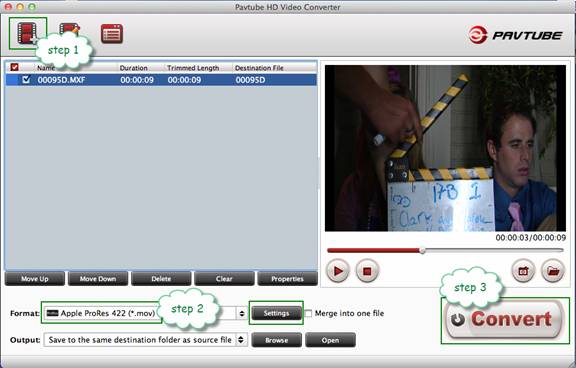
Step 1. Launch the Pavtube HD Video Converter. Click "Add" and browse to a Canon .mxf clip and the software will add it to file list. Repeat the operation to load multiple .mxf videos.
Step 2. Click on "Format" and choose "Final Cut Pro > Apple ProRes 422 (*.mov)".
Step 3. Click "Convert" to start transcoding the Canon XF105 MPEG2 recordings to Apple ProRes / converting .mxf to .mov videos. After conversion click "Open" to find .mov videos.
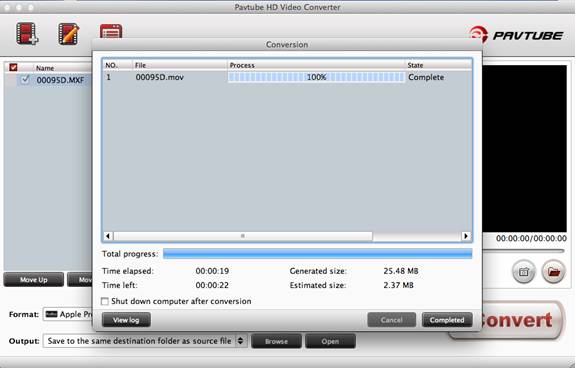
Some more helpful features of the app:
1. Settings- click to set video resolution(1920x1080/1440x1080/1280x720/720x480), bitrate(from 1Mbps to 20Mbps), frame rate (24p/30p)
2. Editor (next to "Add" icon)- click to set deinterlace, denoise, mute, volume up, trim, crop, etc.
Load/Import converted Canon XF105 footage to Final Cut Pro X
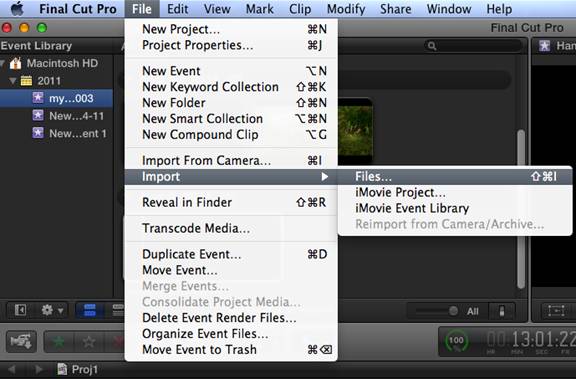
Step 1. Start up Final Cut Pro X, follow "File > Import > Files".
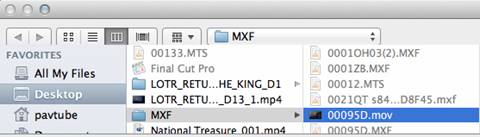
Step 2. Browse to the converted .mov video in the "Import Files" window. Press "Open" at the right bottom.
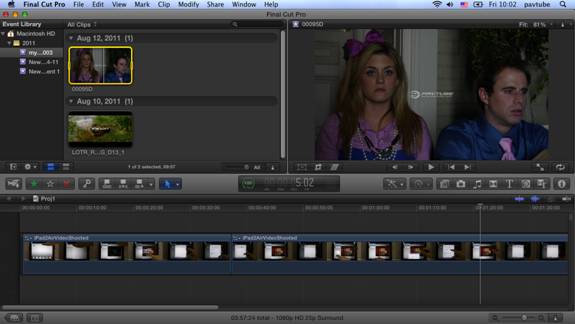
Now you can import Canon XF105 footage to FCP X successfully and get down to video editing. Wait- Why is there a Pavtube logo on the screen? Well, this is because I was using a trial version~~~
MXF to Final Cut Pro X-Transcode XF105 MXF to ProRes 422
Final Cut Pro X has become the first choice for video editing for Mac users. Both professional videographers and amateurs find it a helpful and amazing editing system, although most users also find it very picky about what video formats you can import – almost QuickTime only. A newbie may feel disappinted when the FCP X failed to import recordings from Canon XF105 while experienced users will convert MXF to Apple ProRes Codec MOV as output video format more compatible with Final Cut Pro X.

Well, don't blame to the Final Cut Pro X, the "Import from Camera…" option works just like "Log and Transfer". The thing is, even FCP 7 does not work with the Canon XF codec. If you want to edit with MXF natively, get Adobe Premiere Pro CS5.5...Or convert the Canon MXF to something Final Cut Pro X can edit natively, say Apple ProRes 422 encoded MOV format.
Obviously, We need a third-party tool to realize it. Pavtube MXF HD Video Converter for Mac is a nice choice. The Canon XF105 MXF to FCP X Converter allows you to import MXF files from Canon to Final Cut Pro X on Mac OS X Lion. The MXF to Final Cut Pro X Converter is an all-in-one video converter on Mac OS X Leopard (10.5), Snow Leopard (10.6), Mac OS X Lion (10.7), it can convert HD videos from HD camcorders or DVs (like JVC, Panasonic, Sony and Cannon) for editing in Final Cut Pro, Final Cut Pro X, Final Cut Express, iMovie, Avid, Adobe Premiere etc. Now please follow its step-by-step instruction in the following contents. Here's a detailed workaround for getting Canon MXF shootings into FCP X with the Mac MXF to ProRes Converter.
Preparation:
1. Transfer the .mxf clips to Mac HDD.
2. Get Pavtube HD Video Converter for Mac ($35). Click here to download a trial.
Transcode/Convert Canon XF105 recordings to Apple ProRes 422
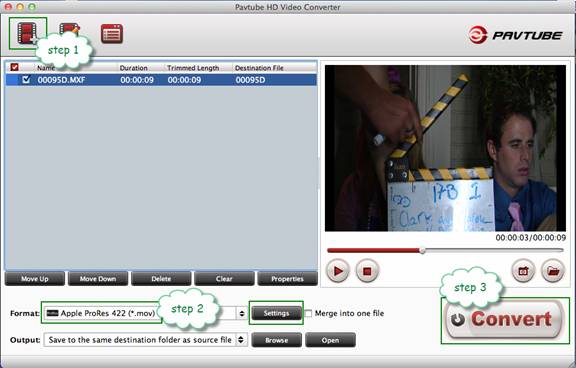
Step 1. Launch the Pavtube HD Video Converter. Click "Add" and browse to a Canon .mxf clip and the software will add it to file list. Repeat the operation to load multiple .mxf videos.
Step 2. Click on "Format" and choose "Final Cut Pro > Apple ProRes 422 (*.mov)".
Step 3. Click "Convert" to start transcoding the Canon XF105 MPEG2 recordings to Apple ProRes / converting .mxf to .mov videos. After conversion click "Open" to find .mov videos.
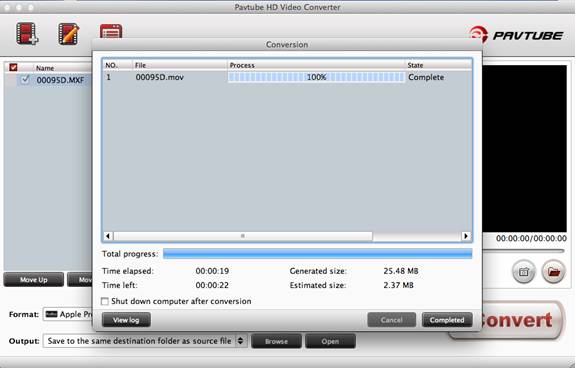
Some more helpful features of the app:
1. Settings- click to set video resolution(1920x1080/1440x1080/1280x720/720x480), bitrate(from 1Mbps to 20Mbps), frame rate (24p/30p)
2. Editor (next to "Add" icon)- click to set deinterlace, denoise, mute, volume up, trim, crop, etc.
Load/Import converted Canon XF105 footage to Final Cut Pro X
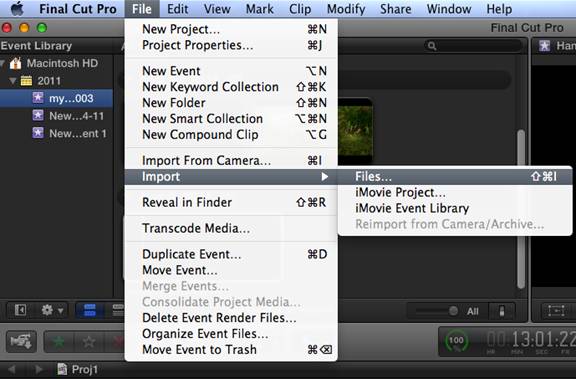
Step 1. Start up Final Cut Pro X, follow "File > Import > Files".
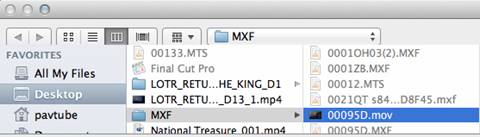
Step 2. Browse to the converted .mov video in the "Import Files" window. Press "Open" at the right bottom.
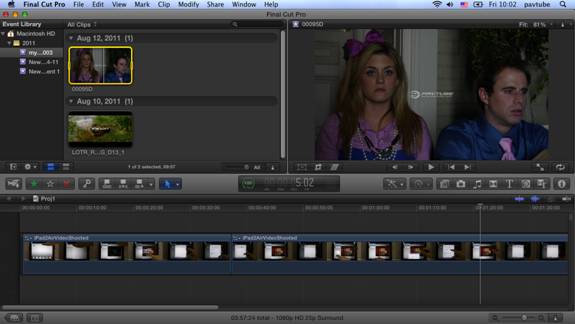
Now you can import Canon XF105 footage to FCP X successfully and get down to video editing. Wait- Why is there a Pavtube logo on the screen? Well, this is because I was using a trial version~~~
|
|
