Blogs >> Technology >>
Pavtube Blu-ray/DVD to Boxee Covnerter-Play ripped Blu-ray movies with Boxee
Pavtube Blu-ray/DVD to Boxee Covnerter-Play ripped Blu-ray movies with Boxee
The fact that neither Boxee Media Manager nor the D-Link Boxee box plays movies from DVD is known. But there’s one more question: Can the Boxee Media Manager play DVD or Blu-Ray rips? Boxee says NO in its Support board because "Currently ISO and RAR archives are not supported." However, if you try ripping a DVD/Blu-ray to Boxee supported format- in fact it supports quite a lot of formats- like AVI, MP4, WMV, MKV, you can play that. I have successfully added my DVD and Blu-ray collections to Boxee in this way. Here's how I do it on my Windows 7 PC: convert Blu-ray Discs/DVDs to MP4 720p HD videos with Pavtube Blu-ray Ripper, and then put these HD movies to Boxee media sources. In this way it gives pretty sharp image when streaming the movies from Boxee to my HDTV.
A detailed guide that ripping Blu-ray/DVD to Boxee for playback and streaming
Required software: Pavtube Blu-ray Ripper ($49).
Required hardware: PC with BD/DVD ROM
On a Windows PC, insert the Blu-ray Disc/DVD to optical drive, run Blu-ray Ripper. Follow these steps to rip BD/DVD for Boxee:
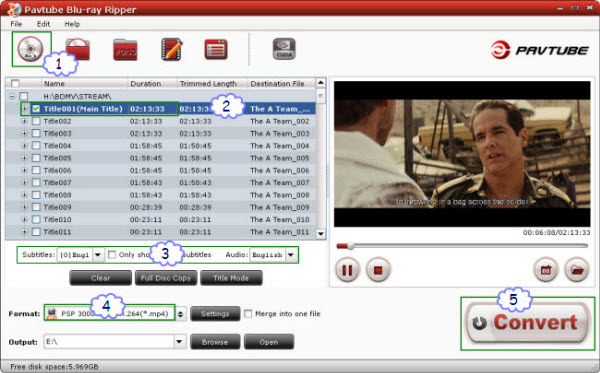
1. Click "Add" DVD to crack copy-protection and import Blu-ray Disc or DVD.
2. Uncheck all chapters, and then check the main movie.
3. From "Audio" and "Subtitles" box, set English language.
4. Click "Format" and select "Common Video>> H.264 Video (*.mp4)".
5. Click "Convert" button.
Alternative formats for BD/DVD to Boxee conversion:
Boxee also supports the following common container formats- AVI, MPEG, WMV, ASF, FLV, MOV, and MKV. These formats you can find in "Common Video" and "HD Video" category. For a DLNA based media streaming device like D-Link Boxee, MPEG-4 .mp4 is the best format because it’s optimal for streaming between both home devices and mobile devices.
Improve video quality or downsize output file
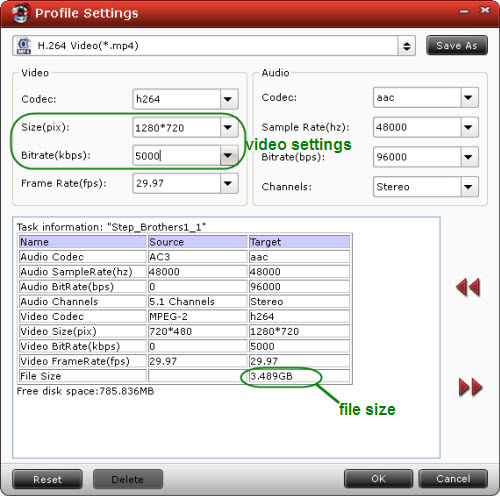
The Pavtube Blu-ray to Boxee Converter lets users to adjust output video quality and file size. Click "Settings" button, then you will be able to adjust all the settings in the following window, including codec, aspect ratio, bit rate, frame rate, sample rate and audio channel.
Play ripped DVD/Blu-ray with Boxee
Copy Blu-ray/DVD rips to the folder shared with Boxee Media Manager and then you can play movies instantly and stream them to iPad and other devices. If you own a D-Link Boxee box, you can also transfer movie rips to an USB stick and lets the box plays BD/DVD rips from the USB storage.
The fact that neither Boxee Media Manager nor the D-Link Boxee box plays movies from DVD is known. But there’s one more question: Can the Boxee Media Manager play DVD or Blu-Ray rips? Boxee says NO in its Support board because "Currently ISO and RAR archives are not supported." However, if you try ripping a DVD/Blu-ray to Boxee supported format- in fact it supports quite a lot of formats- like AVI, MP4, WMV, MKV, you can play that. I have successfully added my DVD and Blu-ray collections to Boxee in this way. Here's how I do it on my Windows 7 PC: convert Blu-ray Discs/DVDs to MP4 720p HD videos with Pavtube Blu-ray Ripper, and then put these HD movies to Boxee media sources. In this way it gives pretty sharp image when streaming the movies from Boxee to my HDTV.
A detailed guide that ripping Blu-ray/DVD to Boxee for playback and streaming
Required software: Pavtube Blu-ray Ripper ($49).
Required hardware: PC with BD/DVD ROM
On a Windows PC, insert the Blu-ray Disc/DVD to optical drive, run Blu-ray Ripper. Follow these steps to rip BD/DVD for Boxee:
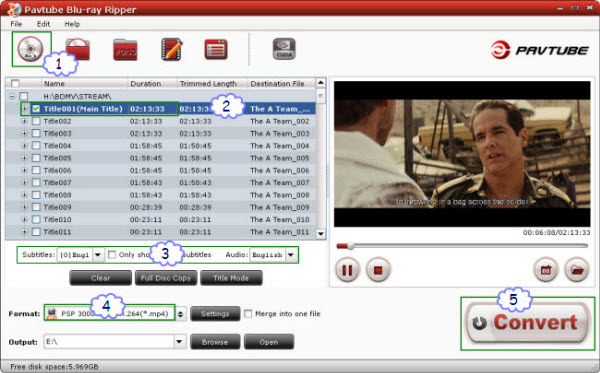
1. Click "Add" DVD to crack copy-protection and import Blu-ray Disc or DVD.
2. Uncheck all chapters, and then check the main movie.
3. From "Audio" and "Subtitles" box, set English language.
4. Click "Format" and select "Common Video>> H.264 Video (*.mp4)".
5. Click "Convert" button.
Alternative formats for BD/DVD to Boxee conversion:
Boxee also supports the following common container formats- AVI, MPEG, WMV, ASF, FLV, MOV, and MKV. These formats you can find in "Common Video" and "HD Video" category. For a DLNA based media streaming device like D-Link Boxee, MPEG-4 .mp4 is the best format because it’s optimal for streaming between both home devices and mobile devices.
Improve video quality or downsize output file
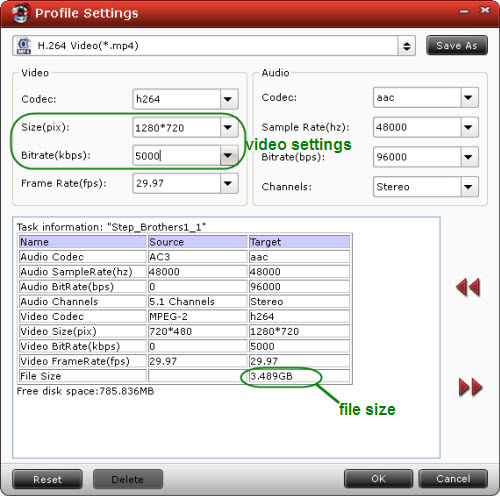
The Pavtube Blu-ray to Boxee Converter lets users to adjust output video quality and file size. Click "Settings" button, then you will be able to adjust all the settings in the following window, including codec, aspect ratio, bit rate, frame rate, sample rate and audio channel.
Play ripped DVD/Blu-ray with Boxee
Copy Blu-ray/DVD rips to the folder shared with Boxee Media Manager and then you can play movies instantly and stream them to iPad and other devices. If you own a D-Link Boxee box, you can also transfer movie rips to an USB stick and lets the box plays BD/DVD rips from the USB storage.
|
|
