Blogs >> Technology >>
Transcode GH2 MTS to ProRes for FCP X editing on Mac OS X Lion without Rendering
Transcode GH2 MTS to ProRes for FCP X editing on Mac OS X Lion without Rendering
Merry Christmas 2011! To celebrate Christmas, Pavtube Unveils 2011 Christmas Hottest Gifts: 20% OFF Video Converter for Mac, 20% OFF HD Video Converter for Mac, 15% OFF iMedia Converter for Mac etc. at http://www.pavtube.com/christmast.html .
When talking about the camera and which camera performs best according to their common uses, perhaps many photo shooting lovers have their own opinions. But there is no doubt that Panasonic Lumix DMC-GH2 is one of the best and the most popular cameras that have been pushed to the market.

The Panasonic Lumix DMC-GH2 builds based on the GH1's movie prowess by offering some different features: a touch panel LCD screen, super-fast autofocus and Full HD 1080p movie recording in MTS format. When we shot video clips in MTS format with Panasonic GH2, it always causes some problems in editing MTS footages on FCP X.
Although FCP X is announced to support MTS footages input, there always be many situations that importing GH2 MTS to FCP X for editing is impossible or takes much time. It makes people uncomfortable to edit MTS videos on FCP X. The only effective way to solve this problem is to convert Panasonic GH2 MTS to ProRes on Mac for FCP X editing. Pavtube Video Converter for Mac or Pavtube iMedia Covnerter for Mac is pleased to offer best and fastest MTS to ProRes Mac conversion as a great GH2 MTS to FCP X video converter.
To convert MTS videos for FCP X on Mac OS X Lion, you should get ready with a USB cable to transport or copy MTS videos to your Mac.
Step 1: Load MTS footages to Pavtube Video Converter for Mac.
Copy your MTS footages to Mac, install and run Pavtube Panasonic MTS to ProRes Mac Lion converter. Click on "Add" to import source files, browse to the drive and click "Choose".
Tips: You can click "Edit" button to try editing functions such as cropping, trimming, adding effect, watermark and audio replacing.
Step 2: Set Apple ProRes MOV as output format.
The program offers special output format for FCP X editing. Click on "Format" bar and choose FCP > Apple ProRes 422 (*.mov).
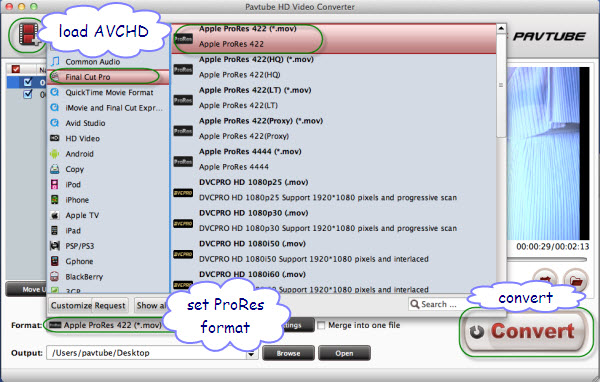
Step 3: Start converting MTS to ProRes MOV for FCP X.
Click on "Convert" button to start Transcode Panasonic GH2 MTS footage to ProRes for FCP X editing on Mac OS X Lion. The conversion will come to the end in a short time with Pavtube GH2 MTS to FCP X video converter.
Step 4: Import converted video to FCP X for editing.
After conversion you can click the "Open" button to locate converted files and load the MOV files to FCP X. Now you are able to import and edit GH2 MTS footages in FCP X freely without any rendering.
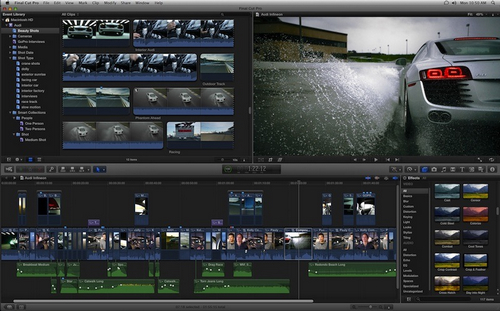
More about ProRes/AIC Video Converter on Mac:
MTS to ProRes Converter
AVCHD to AIC Converter
MOV to ProRes Converter
P2 MXF to ProRes Converter
MXF to ProRes Converter
MXF to AIC Converter
...
Merry Christmas 2011! To celebrate Christmas, Pavtube Unveils 2011 Christmas Hottest Gifts: 20% OFF Video Converter for Mac, 20% OFF HD Video Converter for Mac, 15% OFF iMedia Converter for Mac etc. at http://www.pavtube.com/christmast.html .
When talking about the camera and which camera performs best according to their common uses, perhaps many photo shooting lovers have their own opinions. But there is no doubt that Panasonic Lumix DMC-GH2 is one of the best and the most popular cameras that have been pushed to the market.

The Panasonic Lumix DMC-GH2 builds based on the GH1's movie prowess by offering some different features: a touch panel LCD screen, super-fast autofocus and Full HD 1080p movie recording in MTS format. When we shot video clips in MTS format with Panasonic GH2, it always causes some problems in editing MTS footages on FCP X.
Although FCP X is announced to support MTS footages input, there always be many situations that importing GH2 MTS to FCP X for editing is impossible or takes much time. It makes people uncomfortable to edit MTS videos on FCP X. The only effective way to solve this problem is to convert Panasonic GH2 MTS to ProRes on Mac for FCP X editing. Pavtube Video Converter for Mac or Pavtube iMedia Covnerter for Mac is pleased to offer best and fastest MTS to ProRes Mac conversion as a great GH2 MTS to FCP X video converter.
To convert MTS videos for FCP X on Mac OS X Lion, you should get ready with a USB cable to transport or copy MTS videos to your Mac.
Step 1: Load MTS footages to Pavtube Video Converter for Mac.
Copy your MTS footages to Mac, install and run Pavtube Panasonic MTS to ProRes Mac Lion converter. Click on "Add" to import source files, browse to the drive and click "Choose".
Tips: You can click "Edit" button to try editing functions such as cropping, trimming, adding effect, watermark and audio replacing.
Step 2: Set Apple ProRes MOV as output format.
The program offers special output format for FCP X editing. Click on "Format" bar and choose FCP > Apple ProRes 422 (*.mov).
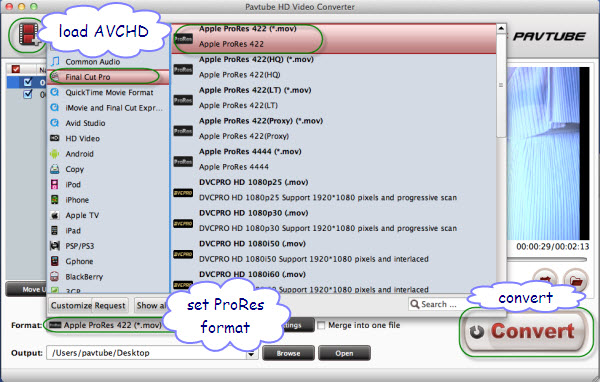
Step 3: Start converting MTS to ProRes MOV for FCP X.
Click on "Convert" button to start Transcode Panasonic GH2 MTS footage to ProRes for FCP X editing on Mac OS X Lion. The conversion will come to the end in a short time with Pavtube GH2 MTS to FCP X video converter.
Step 4: Import converted video to FCP X for editing.
After conversion you can click the "Open" button to locate converted files and load the MOV files to FCP X. Now you are able to import and edit GH2 MTS footages in FCP X freely without any rendering.
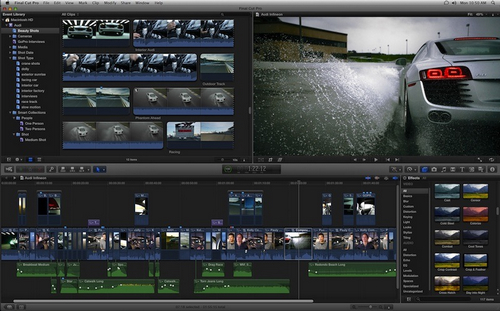
More about ProRes/AIC Video Converter on Mac:
MTS to ProRes Converter
AVCHD to AIC Converter
MOV to ProRes Converter
P2 MXF to ProRes Converter
MXF to ProRes Converter
MXF to AIC Converter
...
|
|
