Blogs >> Technology >>
Rip Blu-Ray Movie to XBMC-15% OFF Blu-ray Video Converter Ultimate Coupon Code
Pavtube Solutions for Blu-ray Movies Playback/Stream with XBMC(Xbox Media Center)
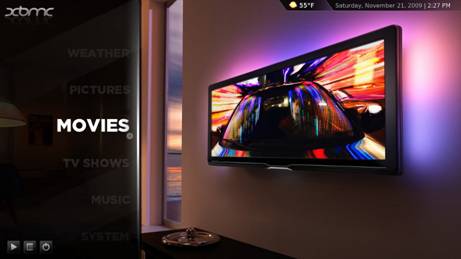
While XBMC functions very well as a standard media player application for your computer, it has been designed to be the perfect companion for your HTPC. Supporting an almost endless range of remote controls, and combined with its beautiful interface and powerful skinning engine, XBMC feels very natural to use from the couch and is the ideal solution for your home theater. The free multimedia player XBMC is much favored by Xbox owners, especially for its wide range of video and audio codec. (Click for detailed guide of converting/ripping blu-ray movies to Xbox 360)
However, XBMC does not naturally support original Blu-ray playback. By Blu-ray here I mean commercial blu-ray discs which are copy-protected. In fact no other than authorized BD players should be able to play commercial blu-ray discs. This is not an issue of codec; it's about the copy-protections. Besides, XBMC need C/C++ open source software libraries for all of these things to fully support Blu-ray playback. However, there is not yet any C/C++ open source software out there yet capable of fully playing back Blu-ray. In order to play blu-ray with XBMC, you have to crack the BD copy protections including AACS (up to MKBv17), BD+, region code restrictions, etc. Now let's see what can be done to make Blu-ray and XBMC work well and how to enjoy Blu-ray movies from your TV by accessing media in your XBMC media center. Note that you must have a BD drive in the first place to support blu-ray playback.
Solution 1. Rip blu-ray to XBMC friendly HD video formats with Pavtube Blu-ray Video Converter Ultimate.
Ripping blu-ray movie is the first solution I'd like to recommend. You rip it once and for all. Here you're encouraged to have a try with Pavtube Blu-ray Video Converter Ultimate, which is an all-in-one Blu-ray ripping, DVD ripping and video converting software. The app can decrypt/convert/rip Blu-ray disc to 1080p HD videos of various video formats, such as WMV, MKV, MP4, MOV, TS, and AVI.
Step 1. Get a free trial version of Pavtube Blu-ray Video Converter Ultimate. Install and launch the app, and click "BD/DVD Folder" to load blu-ray disc from BD drive.
Step 2. Click on the "Format" bar, follow "HD" row and choose a desired output format for XBMC. For instance, "HD > "WMV HD (*.wmv)".
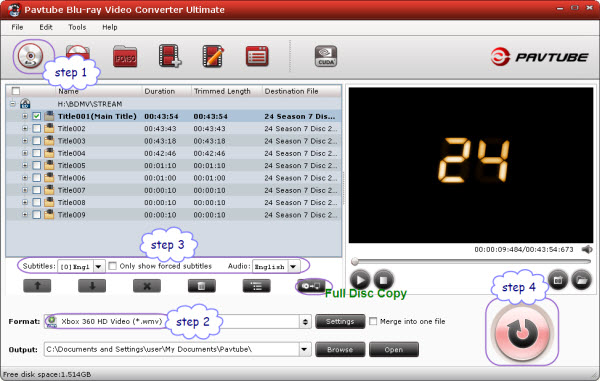
Step 3. Choose subtitle and audio track for the blu-ray movie. Select a title you'd like to rip, then decide which sub and audio track you'd like to keep. Forced subtitles are available, too.
Step 4. Click "Convert" to start ripping blu-ray movies to XBMC. When the process is finished, you can click "Open" to get converted video in output destination folder.
Solution 2. Play blu-ray movie streams from ripped BDMV folders.
If you don't want just the WMV/MKV/MP4 versions, but rather have access to the whole menus of the Blu-ray complete RIP (with BDMV folder), the above mentioned Pavtube Blu-ray Video Converter Ultimate can still achieve the task. Just load the blu-ray disc to the app and click "Full Disk Copy" to full back up blu-ray movie to hard drive with menus. Follow "drive" > "BDMV" > "STREAMS" to find uncompressed M2TS streams when you'd like to play the blu-ray clips in XBMC.
Solution 3. Enable "external player" to watch blu-ray with Xbox Media Center
This solution goes with PowerDVD, an approved program that is able to play Blu-ray out of the box on a PC. You can launch an external player for XBMC based on type relatively easy – just like Media portal. Enable PowerDVD as external player in XBMC and then you can open Blu Ray discs in XBMC from BD drive. Find details in Wiki How to use an external player in XBMC.
Learn More on Pavtube 2011 Christmas Promotion Discount:
20% off Blu-ray Ripper
15% off Blu-ray Video Converter Ultimate
15% off iMedia Converter for Mac
15% off Video DVD Converter Ultimate
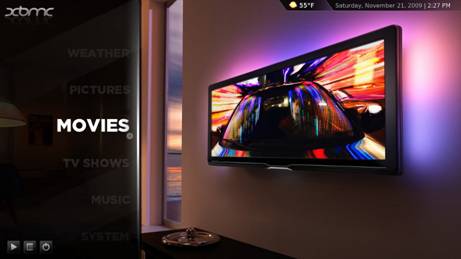
While XBMC functions very well as a standard media player application for your computer, it has been designed to be the perfect companion for your HTPC. Supporting an almost endless range of remote controls, and combined with its beautiful interface and powerful skinning engine, XBMC feels very natural to use from the couch and is the ideal solution for your home theater. The free multimedia player XBMC is much favored by Xbox owners, especially for its wide range of video and audio codec. (Click for detailed guide of converting/ripping blu-ray movies to Xbox 360)
However, XBMC does not naturally support original Blu-ray playback. By Blu-ray here I mean commercial blu-ray discs which are copy-protected. In fact no other than authorized BD players should be able to play commercial blu-ray discs. This is not an issue of codec; it's about the copy-protections. Besides, XBMC need C/C++ open source software libraries for all of these things to fully support Blu-ray playback. However, there is not yet any C/C++ open source software out there yet capable of fully playing back Blu-ray. In order to play blu-ray with XBMC, you have to crack the BD copy protections including AACS (up to MKBv17), BD+, region code restrictions, etc. Now let's see what can be done to make Blu-ray and XBMC work well and how to enjoy Blu-ray movies from your TV by accessing media in your XBMC media center. Note that you must have a BD drive in the first place to support blu-ray playback.
Solution 1. Rip blu-ray to XBMC friendly HD video formats with Pavtube Blu-ray Video Converter Ultimate.
Ripping blu-ray movie is the first solution I'd like to recommend. You rip it once and for all. Here you're encouraged to have a try with Pavtube Blu-ray Video Converter Ultimate, which is an all-in-one Blu-ray ripping, DVD ripping and video converting software. The app can decrypt/convert/rip Blu-ray disc to 1080p HD videos of various video formats, such as WMV, MKV, MP4, MOV, TS, and AVI.
Step 1. Get a free trial version of Pavtube Blu-ray Video Converter Ultimate. Install and launch the app, and click "BD/DVD Folder" to load blu-ray disc from BD drive.
Step 2. Click on the "Format" bar, follow "HD" row and choose a desired output format for XBMC. For instance, "HD > "WMV HD (*.wmv)".
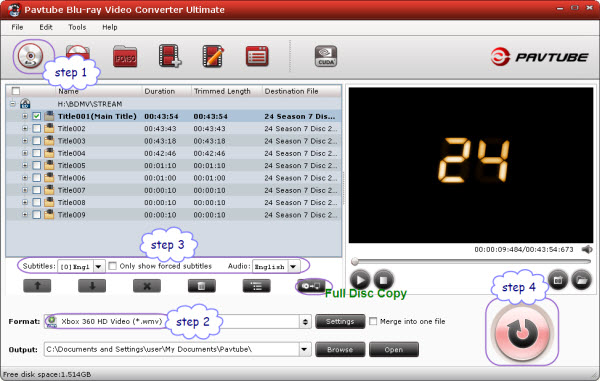
Step 3. Choose subtitle and audio track for the blu-ray movie. Select a title you'd like to rip, then decide which sub and audio track you'd like to keep. Forced subtitles are available, too.
Step 4. Click "Convert" to start ripping blu-ray movies to XBMC. When the process is finished, you can click "Open" to get converted video in output destination folder.
Solution 2. Play blu-ray movie streams from ripped BDMV folders.
If you don't want just the WMV/MKV/MP4 versions, but rather have access to the whole menus of the Blu-ray complete RIP (with BDMV folder), the above mentioned Pavtube Blu-ray Video Converter Ultimate can still achieve the task. Just load the blu-ray disc to the app and click "Full Disk Copy" to full back up blu-ray movie to hard drive with menus. Follow "drive" > "BDMV" > "STREAMS" to find uncompressed M2TS streams when you'd like to play the blu-ray clips in XBMC.
Solution 3. Enable "external player" to watch blu-ray with Xbox Media Center
This solution goes with PowerDVD, an approved program that is able to play Blu-ray out of the box on a PC. You can launch an external player for XBMC based on type relatively easy – just like Media portal. Enable PowerDVD as external player in XBMC and then you can open Blu Ray discs in XBMC from BD drive. Find details in Wiki How to use an external player in XBMC.
Learn More on Pavtube 2011 Christmas Promotion Discount:
20% off Blu-ray Ripper
15% off Blu-ray Video Converter Ultimate
15% off iMedia Converter for Mac
15% off Video DVD Converter Ultimate
|
|
