How to Reset SA Password on SQL Server
With SQL Server Password Changer (http://www.top-password.com/sql-server-password-recovery.html) you can easily reset lost or forgotten SA password on SQL Server 2000/2005/2008, get instant control over locked databases no matter how many instances of Microsoft SQL Server are running. No need to reinstall SQL Server! Never worry about losing the SA password!
1. Download and Install SQL Server Password Changer
- Click here to download the setup package of SQL Server Password Changer and save it in a place that is easy to find, such as your PC desktop.
- When the download is complete, double-click the download file to run the installation wizard. Follow the on-screen instructions to complete the installation.
2. Reset SQL Server Password
- Launch the SQL Server Password Changer program.
-
Click the Open File button. Select the SQL Server master database file (master.mdf). Typically it is located in the folder: C:\Program Files\Microsoft SQL Server\MSSQL.1\MSSQL\Data.
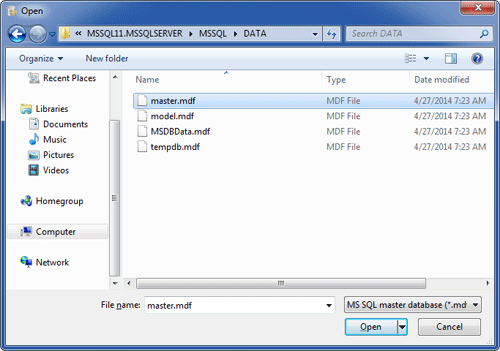
-
The program will automatically decrypt the master database file and display all user accounts in your SQL Server. Select the SA account, click the Change Password button. Type a new password and click OK.
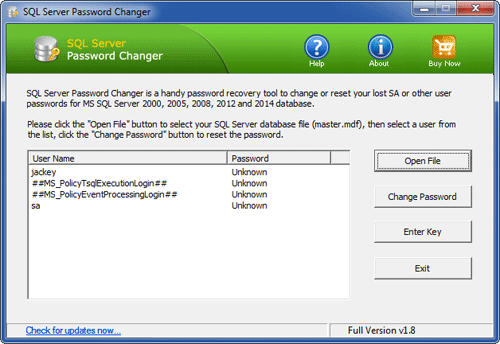
- The old password will be replaced with your new password. Now you are able to log into the SA account using your new password.
|
|
