Reset Windows Administrator Password without Logging
 With Reset Windows Password utility, you can easily reset forgotten administrator and other user account password for Windows 7, 2008, Vista, 2003, XP, 2000 system. As long as you have physical access to the machine, you are able to reset your forgotten administrator password by creating a bootable CD/DVD or USB flash drive. Follow these steps:
With Reset Windows Password utility, you can easily reset forgotten administrator and other user account password for Windows 7, 2008, Vista, 2003, XP, 2000 system. As long as you have physical access to the machine, you are able to reset your forgotten administrator password by creating a bootable CD/DVD or USB flash drive. Follow these steps:
1. Burn a bootable CD/DVD or USB flash drive
- Click here to download and save the Reset Windows Password self-extracting Zip file to a folder on your hard drive, then extract the ISO image file: ResetWindowsPwd.iso from it.
- Insert a blank CD/DVD or USB flash drive on your computer.
- Download and install the ISO2Disc utility, launch the program.
-
Click the Browse button to locate your ISO image file, then click the Start Burn button to burn the ISO image to your CD/DVD or USB flash drive.

2. Change BIOS Settings
- Boot your locked computer. When it is powered on, check the boot-screen for setup key (i.e. DELETE key, F8 key, F2 key) to enter BIOS Setup Utility.
-
Use the arrow keys to select the BOOT tab, then change the Boot Device Priority: Set 1st Boot Device to CDROM if you just created a bootable CD or DVD, or set 1st Boot Device to Removable Device if a bootable USB flash drive was created.

- Press F10 to save your changes. Now your computer is able to boot from CD/DVD or USB flash drive.
3. Reset Windows Administrator Password
- Insert the newly burned CD/DVD or USB flash drive to your locked computer, then reboot your computer.
-
Then you will see Reset Windows Password is initializing.
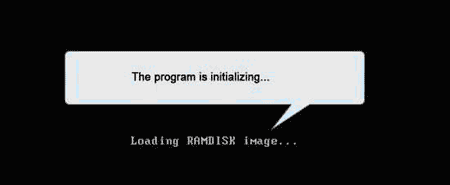
-
Simply select your Windows SAM registry hive if multiple operating systems have been installed on the computer, the program will list all Windows user accounts. Select the administrator account from the list, then click the Reset button to reset the password to blank.

- Click the Restart button to reboot the computer, you are able to log into the administrator account without a password.
In addition, Reset Windows Password also enables you to reset forgotten domain administrator password for Windows 2000 / 2003 / 2008 Active Directory servers.
|
|
