How to Recover Lost Product Key
With Product Key Finder, you could easily retrieve your Windows 7, Vista, 2008, 2000, NT, 2003, XP product key. You can also find your Microsoft Office key, Windows Server Key, SQL Server Key, or Exchange Server Key, even if you can't boot your computer into Windows! No other product can recover product keys from non-booting Windows installations.
This article explains how you can recover lost product keys (CD Key) from your local, remote or crashed computer especially when you need to reinstall Windows but can't find your product key.
1. Download and Install Product Key Finder
- Click here to download the setup package of Product Key Finder and save it in a place that is easy to find, such as your PC desktop.
- When the download is complete, double-click the download file to run the installation wizard. Follow the on-screen instructions to complete the installation.
2. Recover Lost Product Key
- Launch the Product Key Finder program.
-
Click the Start Recovery button, it will bring up a drop-down menu that provides three recovery mode: From current system, From non-booting system and From remote computer.
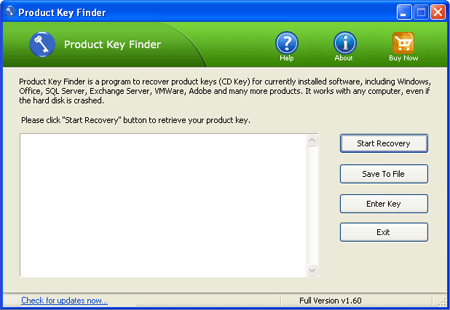
-
Select one of the recovery mode from the drop-down menu.
Recover Product Key from Current System
This mode will scan your local PC for product keys. Quickly recover and display product keys for Windows, Office, Adobe Photoshop, Adobe Reader, SQL Server, VMware Workstation, MS Exchange and and many other software products installed in your local machine.
Recover Product Key from Non-booting System
Can't boot into Windows? No problem. Simply connect your crashed or unbootable hard drive to a working computer. This mode allows you to recover product keys from unbootable Windows installations.
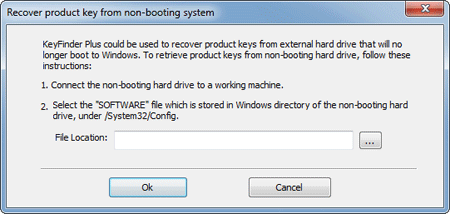
Recover Product Key from Remote Computer
This mode enables you to scan network computers and retrieve the product keys for software products installed on your remote network computers.
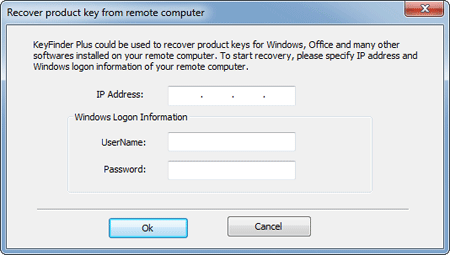
Learn more about Product Key Finder:
http://www.top-password.com/product-key-finder.html
|
|
