Blogs >> Technology >>
Blu-ray to PlayBook Converter for Mac - Rip and Convert Blu-ray movies for PlayBook with best HD vid
BlackBerry PlayBook is no doubt the most unique one among the entire tablet PCs in the world. Because it runs neither Android OS nor Apple iOS, which are both the most popular operating system used in portable devices. Instead, it developed the OS by itself and which makes the PlayBook seems more special than others. General speaking, the PlayBook has attracted numbers of BlackBerry fans to buy, though it can not be compared with iPad 2.
If you are a movie lover, you must have many Blu-ray discs for enjoying. But if you are outside, or just on the train to go back home, how can you enjoy Blu-ray movie to kill the time? Do not mention to take a Blu-ray player with you because it is really too big to carry. So, taking a PlayBook with you and playing Blu-ray movie on PlayBook seems more possible.
Since PlayBook can not directly play Blu-ray movie, if you want to add Blu-ray to Playbook for playing, you need rip Blu-ray movies to Playbook useable format on Mac. Pavtube Blu-ray Ripper for Mac is a useful Blu-ray to PlayBook converter on Mac which helps you remove the protection of Blu-ray disc and convert Blu-ray to other formats for playing. A simple step-by-step guide of converting Blu-ray to Playbook video on Mac:
Required hardware: Mac Desktop/ Mac Book/ iMac with an external BD drive; Blu-ray Discs.
Required software: Pavtube Blu-ray Ripper for Mac
Step 1: Import Blu-ray resource from external BD drive to Pavtube Blu-ray to Playbook converter on Mac. Click “add from BD ROM” button and choose the program will load Blu-ray movies to the file list.
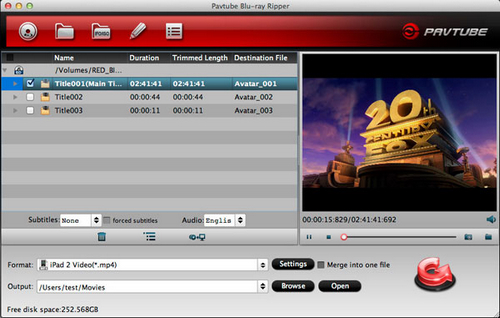
Step 2: Set output format for Blu-ray to Playbook conversion on Mac.
If you would like to get a HD video for playing on PlayBook, you are recommended to click the format bar and choose BlackBerry >> BlackBerry PlayBook HD 720p (*.mp4).
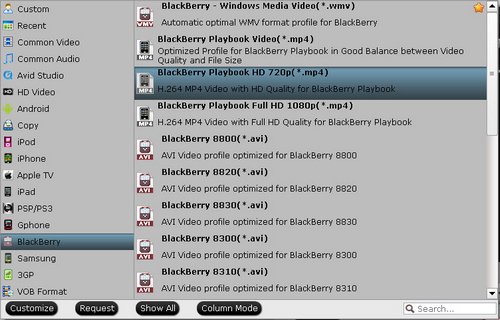
Step 3: Change profile settings for PlayBook with HD video quality.
The default settings are not compatible for PlayBook playing since the output file size is too large. The Pavtube Blu-ray to PlayBook converter on Mac allows you change the video and audio parameters by yourself. Just click the settings button to make it. Below are recommended settings.
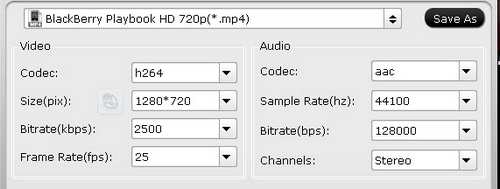
Step 4: Start to convert Blu-ray to Playbook HD MP4 video on Mac.
After settings are changed to the best, you just need to click the convert button to start ripping Blu-ray to Playbook for enjoying on Mac. The conversion requires a period of time which depends on the video size of your Blu-ray movie. After that, you can transfer the converted videos to BlackBerry Playbook for playing with HD video quality.
If you are a movie lover, you must have many Blu-ray discs for enjoying. But if you are outside, or just on the train to go back home, how can you enjoy Blu-ray movie to kill the time? Do not mention to take a Blu-ray player with you because it is really too big to carry. So, taking a PlayBook with you and playing Blu-ray movie on PlayBook seems more possible.
Since PlayBook can not directly play Blu-ray movie, if you want to add Blu-ray to Playbook for playing, you need rip Blu-ray movies to Playbook useable format on Mac. Pavtube Blu-ray Ripper for Mac is a useful Blu-ray to PlayBook converter on Mac which helps you remove the protection of Blu-ray disc and convert Blu-ray to other formats for playing. A simple step-by-step guide of converting Blu-ray to Playbook video on Mac:
Required hardware: Mac Desktop/ Mac Book/ iMac with an external BD drive; Blu-ray Discs.
Required software: Pavtube Blu-ray Ripper for Mac
Step 1: Import Blu-ray resource from external BD drive to Pavtube Blu-ray to Playbook converter on Mac. Click “add from BD ROM” button and choose the program will load Blu-ray movies to the file list.
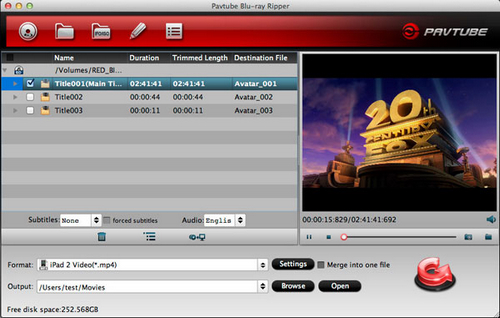
Step 2: Set output format for Blu-ray to Playbook conversion on Mac.
If you would like to get a HD video for playing on PlayBook, you are recommended to click the format bar and choose BlackBerry >> BlackBerry PlayBook HD 720p (*.mp4).
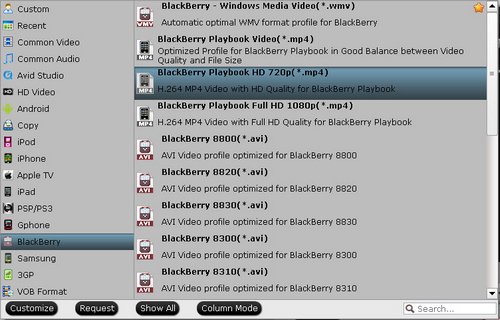
Step 3: Change profile settings for PlayBook with HD video quality.
The default settings are not compatible for PlayBook playing since the output file size is too large. The Pavtube Blu-ray to PlayBook converter on Mac allows you change the video and audio parameters by yourself. Just click the settings button to make it. Below are recommended settings.
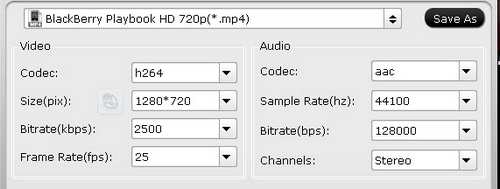
Step 4: Start to convert Blu-ray to Playbook HD MP4 video on Mac.
After settings are changed to the best, you just need to click the convert button to start ripping Blu-ray to Playbook for enjoying on Mac. The conversion requires a period of time which depends on the video size of your Blu-ray movie. After that, you can transfer the converted videos to BlackBerry Playbook for playing with HD video quality.
|
|
