Blogs >> Technology >>
Transfer iTunes Video to Galaxy Tab for Playing - Top DRM removal tool
Samsung Galaxy Tab is stylish, classic and full of features which make it be one of the popular tablets in the past year. If you have purchased a DRM protected music or movie in M4V or AAC format from iTunes, sometimes you want to watch them on a tablet PC like Samsung Galaxy Tab. However, if you desire to play iTunes on Samsung Galaxy Tab, then you can't make it directly. The DRM (Digital Rights Management) protection in iTunes videos protects them from being played on other devices.
Thus if you really want to play iTunes on Galaxy Tab, you need to remove the DRM protection of iTunes movie. What you need is a useful iTunes DRM remove tool. Pavtube ChewTune is the best iTunes DRM remove tool that can legally remove DRM Protection from MP4, WMV, M4V, and ASF video and convert iTunes video to Galaxy Tab for playing. So to that extent, Pavtube ChewTune is also a perfect iTunes to Galaxy Tab converter which makes it easy for you to convert iTunes video to Galaxy Tab compatible formats.
Below we will show you how to convert iTunes video to Galaxy Tab with Pavtube ChewTune. Before the conversion, we should set iTunes for smoothly converting.
1. Set up iTunes, and switch to “Movies” under LIBRARY.
2. Choose the movies you want to convert, then right click and select “Get Info”.
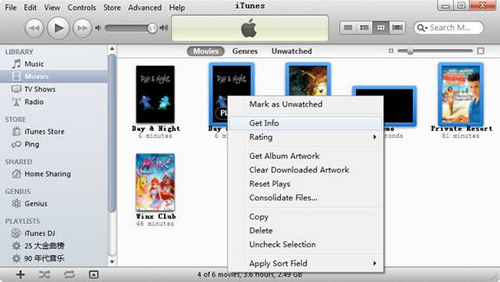
3. In the “Multiple Item Information” window, switch to “Options” tab, find “Remember position” and select “No” from its drop-down list. Click “OK”.
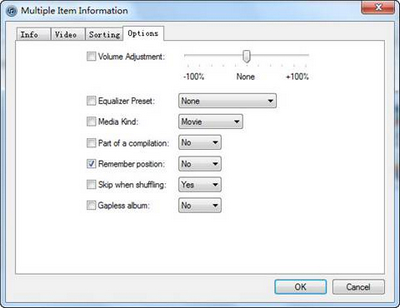
Step 1: Load files to the program.
You can directly drag and drop the iTunes files to Pavtube iTunes DRM remove tool or simply load iTunes files by clicking "Add Video".
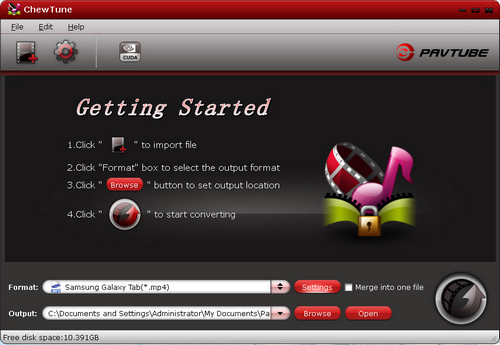
Step 2: Choose output format.
To transcode iTunes video to Samsung Galaxy Tab, you should choose a compatible format for Galaxy Tab playing. You are recommended to click the format bar and choose Samsung >> Samsung Galaxy Tab (*.mp4).
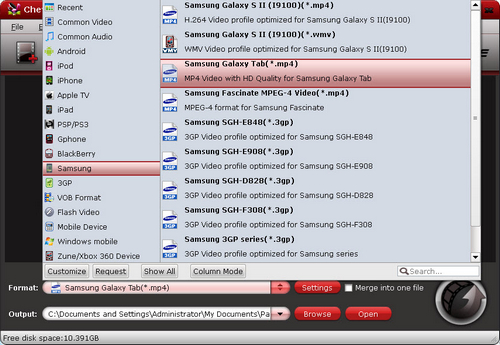
Step 3: Set the profile settings.
The default settings of video and audio parameters work well with the Galaxy Tab, but if you want to change the parameters by yourself, you can click the settings button to make it.
Step 4: Convert iTunes to Galaxy Tab MP4 video.
After the profile settings have been changed, you need click the convert button to start the conversion from iTunes to Galaxy Tab MP4 video with Pavtube iTunes to Galaxy Tab converter. After that, you can transfer the converted MP4 videos to Samsung Galaxy Tab for enjoying.
|
|
