Blogs >> Technology >>
Pavtube Video Converter Coupon Code 20% OFF-Convert/Compress 1080p to 720p
Pavtube Video Converter Coupon Code 20% OFF-Convert/Compress 1080p to 720p
1080p to 720p Converter-How to Convert 1080p to 720p?
Merry Christmas 2011! To celebrate Christmas, Pavtube announced 2011 Best Sellers: 20% OFF Blu-ray Ripper, 20% OFF DVD Ripper, 20% OFF Video Converter, 20% OFF HD Video Converter, 15% OFF iMedia Converter for Mac, 15% OFF Blu-ray Video Converter Ultimate etc. at http://www.pavtube.com/christmast.html
Another Big Surprise! To thank you for Pavtube's support! Pavtube Studio Unveils Video Converter Coupon Code as Christmas Daily Special Offer! Only Two Day! you can get 40% OFF Pavtube HD Video Converter (window/mac) from Dec 19th to Dec 20th!
Text:
How to convert 1080p to 720p?

Pavtube 1080p to 720p Converter is specially developed for the purpose of converting 1080p full HD video to 720p video, so as to spare more storage spaces for other use. It supports input a wide variety of file types, including MOD, TOD, MTS/M2TS, MXF(some MXF files only)footages captured by JVC, Panasonic, Cannon, Sony, DVs/cameras/camcorders, TiVo recordings from TiVo DVRs, M2TS and VOB files from copy protection removed Blu-ray discs and standard DVDs, FLV/F4V files downloaded from video sharing websites like YouTube, Metacafe, Hulu…, the popular MKV files, Xvid/Divx encoded AVI files, WMV/MOV/TS/TP/H.264/MPEG-4 files and more. The 1080p converter helps you easily convert 1080p to 720p at fast conversion speed without any audio and video out of sync issues. The following guide shows the detailed steps on how to convert 1080p mkv to 720p. If you are interested in it, just feel free to check the details.
Step-by-step guide:
How to convert 1080p to 720p?
Step 1: Free download Pavtube 1080p to 720p converter, install and launch it.
Once the 1080p converter, you can click "Add" button to load your 1080p video files. We import 1080p MKV files for example. The program supports batch conversion, so you can add multiple files into it at a time. Meanwhile, if you wanna combine several files into a single file, you can tick off the checkbox "Merge into one file".
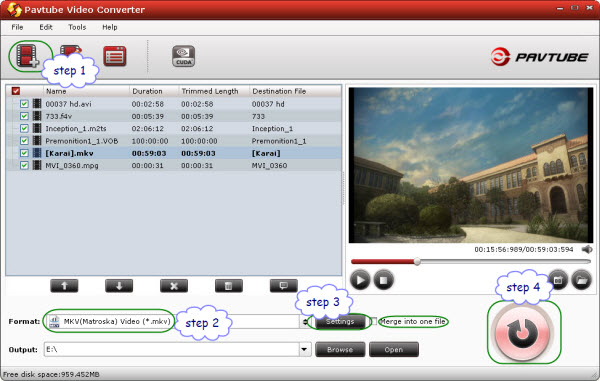
Step 2: Select output format.
To compress 1080p to 720p, you need select your needed file type as output format. The 1080p to 720p converter also offers numerous output file types, like MKV, MP4, MOV, AVI, WMV and more. You can click on the dropdown menu of "Format" to pick one at will.
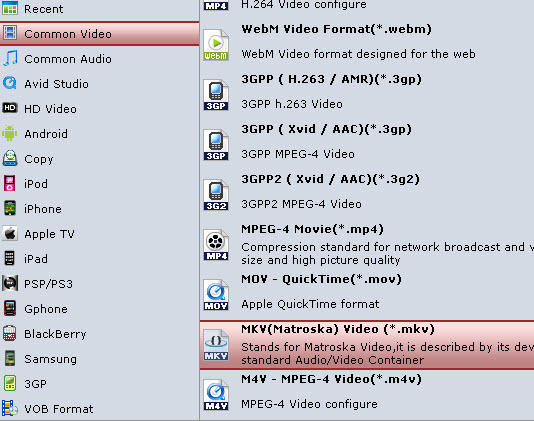
Step 3: Set the resolution at 720p.
Click "Settings" button, then you will enter the interface below, on which you are allowed to adjust video and audio settings, including codec, aspect ratio, bit rate, frame rate, sample rate, and audio channel. To convert 1080p mkv to 720p, do remember adjusting pix to 1280*720.
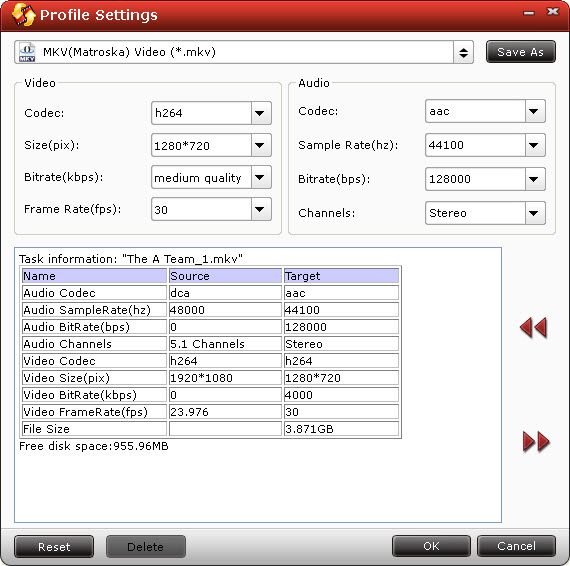
Step 4: Start converting 1080p to 720p.
Click "Convert" button to start converting 1080p to 720p. When the conversion finished, you can click "Open" button to get the generated 720p files with ease. Hope this helps.
1080p to 720p Converter-How to Convert 1080p to 720p?
Merry Christmas 2011! To celebrate Christmas, Pavtube announced 2011 Best Sellers: 20% OFF Blu-ray Ripper, 20% OFF DVD Ripper, 20% OFF Video Converter, 20% OFF HD Video Converter, 15% OFF iMedia Converter for Mac, 15% OFF Blu-ray Video Converter Ultimate etc. at http://www.pavtube.com/christmast.html
Another Big Surprise! To thank you for Pavtube's support! Pavtube Studio Unveils Video Converter Coupon Code as Christmas Daily Special Offer! Only Two Day! you can get 40% OFF Pavtube HD Video Converter (window/mac) from Dec 19th to Dec 20th!
Text:
How to convert 1080p to 720p?

Pavtube 1080p to 720p Converter is specially developed for the purpose of converting 1080p full HD video to 720p video, so as to spare more storage spaces for other use. It supports input a wide variety of file types, including MOD, TOD, MTS/M2TS, MXF(some MXF files only)footages captured by JVC, Panasonic, Cannon, Sony, DVs/cameras/camcorders, TiVo recordings from TiVo DVRs, M2TS and VOB files from copy protection removed Blu-ray discs and standard DVDs, FLV/F4V files downloaded from video sharing websites like YouTube, Metacafe, Hulu…, the popular MKV files, Xvid/Divx encoded AVI files, WMV/MOV/TS/TP/H.264/MPEG-4 files and more. The 1080p converter helps you easily convert 1080p to 720p at fast conversion speed without any audio and video out of sync issues. The following guide shows the detailed steps on how to convert 1080p mkv to 720p. If you are interested in it, just feel free to check the details.
Step-by-step guide:
How to convert 1080p to 720p?
Step 1: Free download Pavtube 1080p to 720p converter, install and launch it.
Once the 1080p converter, you can click "Add" button to load your 1080p video files. We import 1080p MKV files for example. The program supports batch conversion, so you can add multiple files into it at a time. Meanwhile, if you wanna combine several files into a single file, you can tick off the checkbox "Merge into one file".
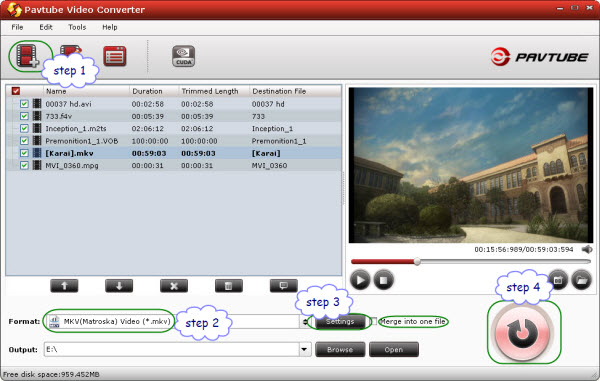
Step 2: Select output format.
To compress 1080p to 720p, you need select your needed file type as output format. The 1080p to 720p converter also offers numerous output file types, like MKV, MP4, MOV, AVI, WMV and more. You can click on the dropdown menu of "Format" to pick one at will.
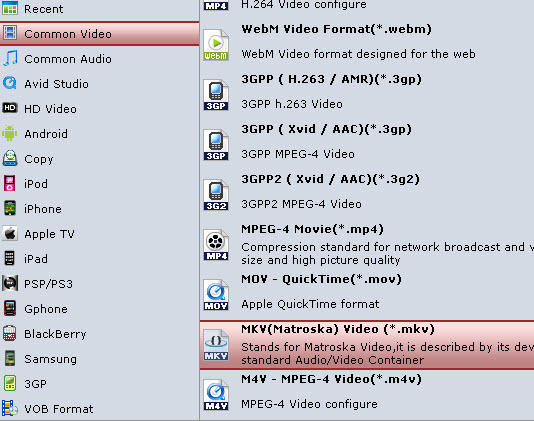
Step 3: Set the resolution at 720p.
Click "Settings" button, then you will enter the interface below, on which you are allowed to adjust video and audio settings, including codec, aspect ratio, bit rate, frame rate, sample rate, and audio channel. To convert 1080p mkv to 720p, do remember adjusting pix to 1280*720.
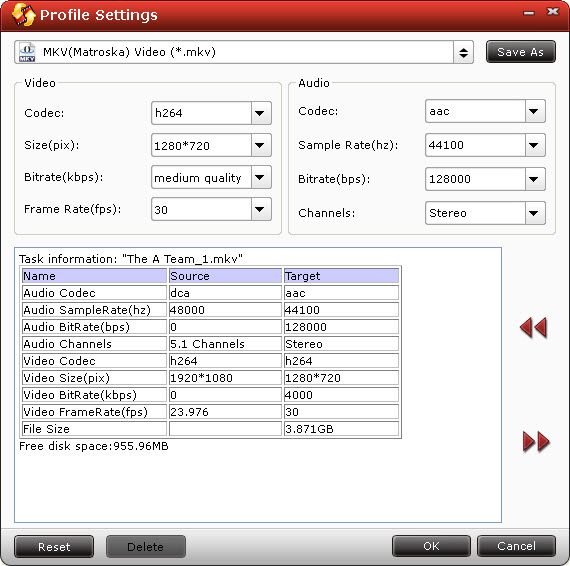
Step 4: Start converting 1080p to 720p.
Click "Convert" button to start converting 1080p to 720p. When the conversion finished, you can click "Open" button to get the generated 720p files with ease. Hope this helps.
|
|
